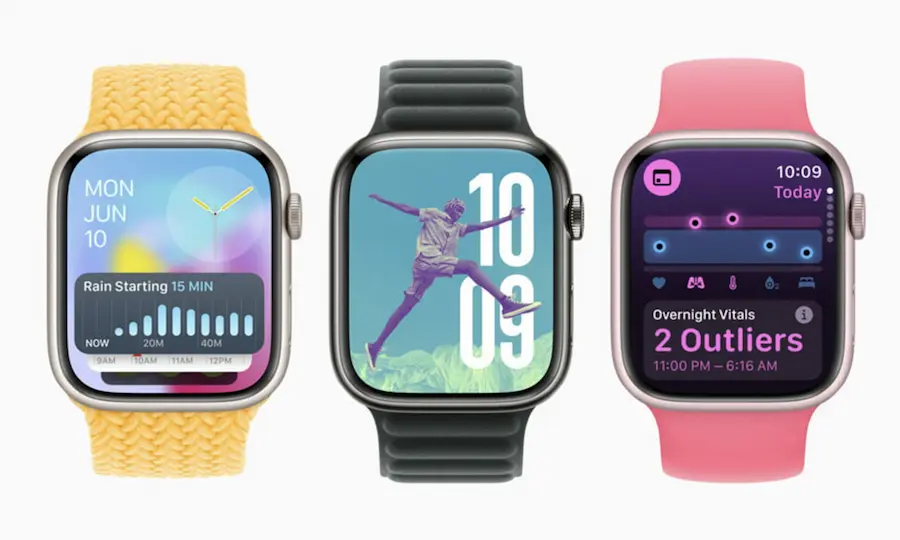Have you inherited an Apple Watch, want to sell yours, or simply need a compatible band and dont know which model it is? Dont worry: identifying the series and generation of your Apple Watch is easier than it seems and, in fact, you can do it in seconds by looking at the watch itself or from your iPhone. Here we explain how to check it step by step and how to translate the famous “model number” (the one that starts with A) to know exactly which series it belongs to, without fuss and without strange apps.
Identify it at a glance: the rear engraving says it all
Apple engraves key information around the circular bulge that houses the Apple Watch sensors. If you look at that area in good light, youll see a ring of text with the series, case size, material, color and crystal type. This is the most direct way to recognize your device when you have it on hand, because it only requires turning it over and reading, a bit like deciphering the silkscreen on a motherboard to know the chipset.
On many models youll see something like “Series 6” or “Series 8”, which answers the question instantly. Also, if the back reads “Series 7000”, youre looking at the first-generation Apple Watch. This clue is especially useful if youre going to request support, need to check strap compatibility, or plan to post an ad with all the information clearly stated.
Practical tip: gently clean the back with a microfiber cloth to read the engraving better, as dust or fingerprints can hide fine details of the text.
Dont have the watch on hand? Find the model number on the iPhone
If your Apple Watch is paired with your iPhone, you can identify it from the Watch app in seconds. This method is perfect when you cant check the rear engraving or it isnt clearly legible. The process is very similar to checking “About phone” on Android to see the build number: direct and reliable.
Do this:
- Open the Watch app on the iPhone and go to the “My Watch” tab.
- Go to General > Information.
- Find “Model.” Youll first see a code that starts with “M” (thats the part number).
- Tap “Model” and that code will turn into a five-character code that starts with “A” (for example, A2291): thats the model number you need.
With that number you can determine the exact series by consulting the list below. This step is key when you want to confirm whether an Apple Watch is GPS or GPS + Cellular, or when there are several generations with similar case sizes and you dont want confusion.

Which series corresponds to each A number (quick guide)
Use this reference map to translate your “A” number to its series. Different codes within the same series may correspond to case size and connectivity (GPS or GPS + Cellular), as well as regional variants.
- Series 8: A2770, A2771, A2772, A2773, A2774, A2775, A2857, A2858.
- Series 7: A2473, A2474, A2475, A2476, A2477, A2478.
- Series 6: A2291, A2292, A2293, A2294, A2375, A2376.
- Series 5: A2092, A2093, A2094, A2095, A2156, A2157.
- Series 4: A1975, A1976, A1977, A1978, A2007, A2008.
- Series 3: A1858, A1859, A1860, A1861, A1889, A1890, A1891, A1892.
- Series 2: A1757, A1758, A1816, A1817.
- Series 1: A1802, A1803.
- Apple Watch (first generation): A1553, A1554.
- Apple Watch SE (second generation): A2722, A2723, A2724, A2725, A2726, A2727, A2855, A2856.
- Apple Watch SE: A2351, A2352, A2353, A2354, A2355, A2356.
Ready to find out in seconds? First, try reading the series on the rear engraving; if that doesnt clear things up, check the “A” model number from the iPhone and compare it with this list. With these two paths you cover practically every scenario: from someone who needs to confirm whether their band will be compatible, to someone who wants to request support with the exact model at hand.
Remember: the information about size, materials and crystal type also appears on the back of the watch, and the “A” model number is the key to determining the series when the engraving isnt conclusive. With these guidelines, identifying your Apple Watch is as simple as checking the firmware version on your favorite console: clear, fast and error-free.