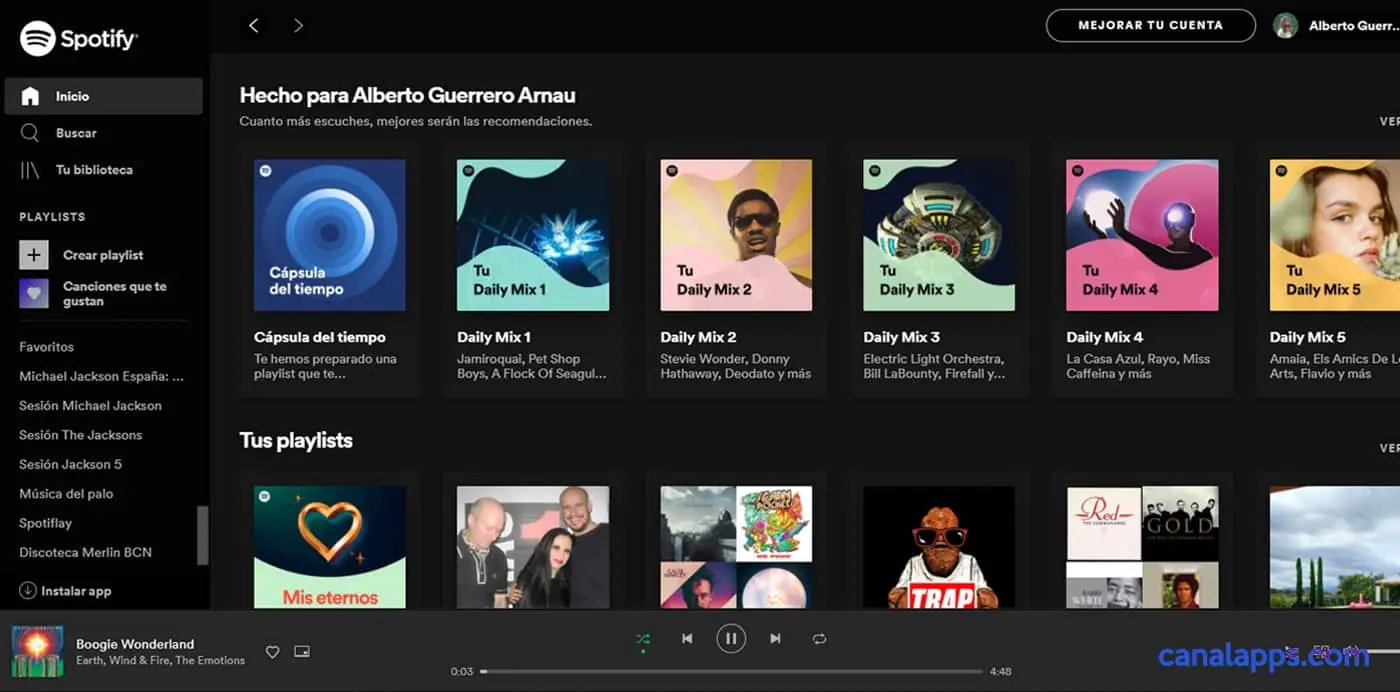Spotify, like many other services, works with an internet connection and generally we use it through its official program or app. However, it also offers the option to use it directly in a browser, without the need to download or install the client; this is achieved through the so-called Spotify Web Player, or in other words, Spotify’s web player.
This alternative is useful if you are occasionally using a device that isn’t yours and you don’t want to install any app or leave your account logged in (in which case you can opt to open a private window in the browser), or simply because you don’t have space to install Spotify.
Getting the most out of the Spotify Web Player
Whether you’re on a computer or on a smartphone/tablet, you can use the Spotify Web Player. That said, for mobiles and tablets, it is necessary that you do not have the Spotify app installed, because otherwise it will open when you click on the web link. If you want to use the browser version, you’ll first have to uninstall the app. On a computer, however, the program and the web version can coexist.
So, to access the online Spotify player:
- Open this Spotify website: https://open.spotify.com/ or copy and paste the address into your web browser.
- Log in with your usual account and password (if you weren’t already logged in).
- You will enter Spotify. Play any song and enjoy the music.
As you will notice, the interface is practically the same as the app and the desktop program so you can navigate without problems.
That said, this player has some limitations: Forget using it offline, since running directly in the browser it cannot store songs for offline listening. Also, some shortcuts may not be compatible (we’re talking about wireless headphone buttons or connected wristbands, keyboard combinations on PC, virtual assistants like Siri or Google Assistant, etc…) or some very specific interactive playlist may be missing.
But for everything else, in principle, you will be able to use this Spotify online as always, including the advantages of your Premium account (except saving songs for offline). It even supports the system of connected devices within the same network in case you want to switch between them or sync them.
On the other hand, if you have a free account you’ll still have the same restrictions: ads and shuffle playback on playlists.
A small trick to use the web version more conveniently on mobile
If we can’t or don’t want to have the app installed but we’re a bit lazy to keep opening the browser and entering the web address, we can add a shortcut to the home screen of our smartphone or tablet.
When we have the Spotify Web Player page open in the browser, tap the options icon (usually the three dots) and look for something similar to Add to home screen (depending on the browser, the process may vary). In Chrome, for example, you’ll likely already see a small prompt when you enter the site to add it without needing to follow these steps.
This will add a shortcut to the main screen that will open the website directly whenever we tap it.
.