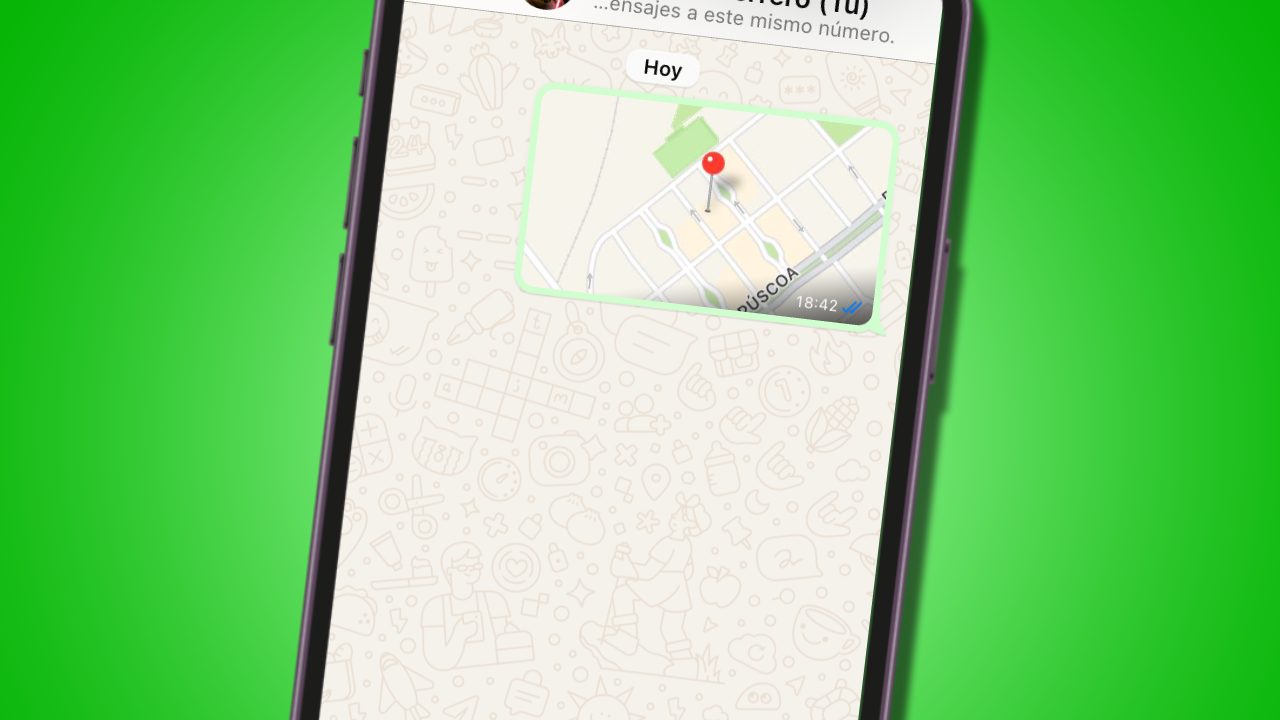Instant messaging apps are no longer just for exchanging messages; we use them for practically everything. One of the first and most essential features they added is the ability to send our location so the other person knows where we are and can find us. Sending your location via WhatsApp is very easy, a very useful solution if you ve arranged to meet someone at a specific spot or to know where they are.
In this short tutorial we show you how to send your location on WhatsApp, in the two modes available today: the current location and real-time location.
How to send location on WhatsApp in the phone app
Open the WhatsApp chat where you want to share your location, whether it s an individual conversation or a group. Tap the “+” icon to open the list of attachments you can share.

When you tap that icon, the list of items you can share in a WhatsApp chat will appear. Tap the one that says «Location».

By tapping Location, you ll see your position on the map; it s usually recommended to turn on GPS on your phone for greater accuracy (remember to allow WhatsApp to access location permissions so it can use GPS data). Then, tap «Send my current location» so the other person receives the point where you are.

The other person can open the map and see where you are, and even plot a route to your location to get to you.

Keep in mind that what you re sending is a snapshot of your location at that moment; if you leave the spot, the pin will still mark the location from when it was sent. If you want the other person to be able to follow you as you move, then you can follow the steps below:
How to share your location in real time
WhatsApp also offers the option to send your live (real-time) location. This means the other person can see where you re moving at any given moment; it s particularly useful to know if someone is already on their way, or even to “virtually accompany” someone and make sure they get home safely.
To do this, follow the steps described above, but instead of tapping «Send my current location», tap «Share live location».

You will now see three time options; this will determine how long your contact can access your live location. You can choose between 15 minutes, 1 hour, or 8 hours. There is no option to keep it on permanently.

The other person can open the map and will see at all times how you move on the map. However, after the set time has passed, the location will stop updating automatically and can no longer be viewed.

You can also choose to cancel it manually, for example if you ve met the person you were supposed to meet or have reached your destination (and incidentally save battery, since this option consumes a lot due to intensive GPS use).