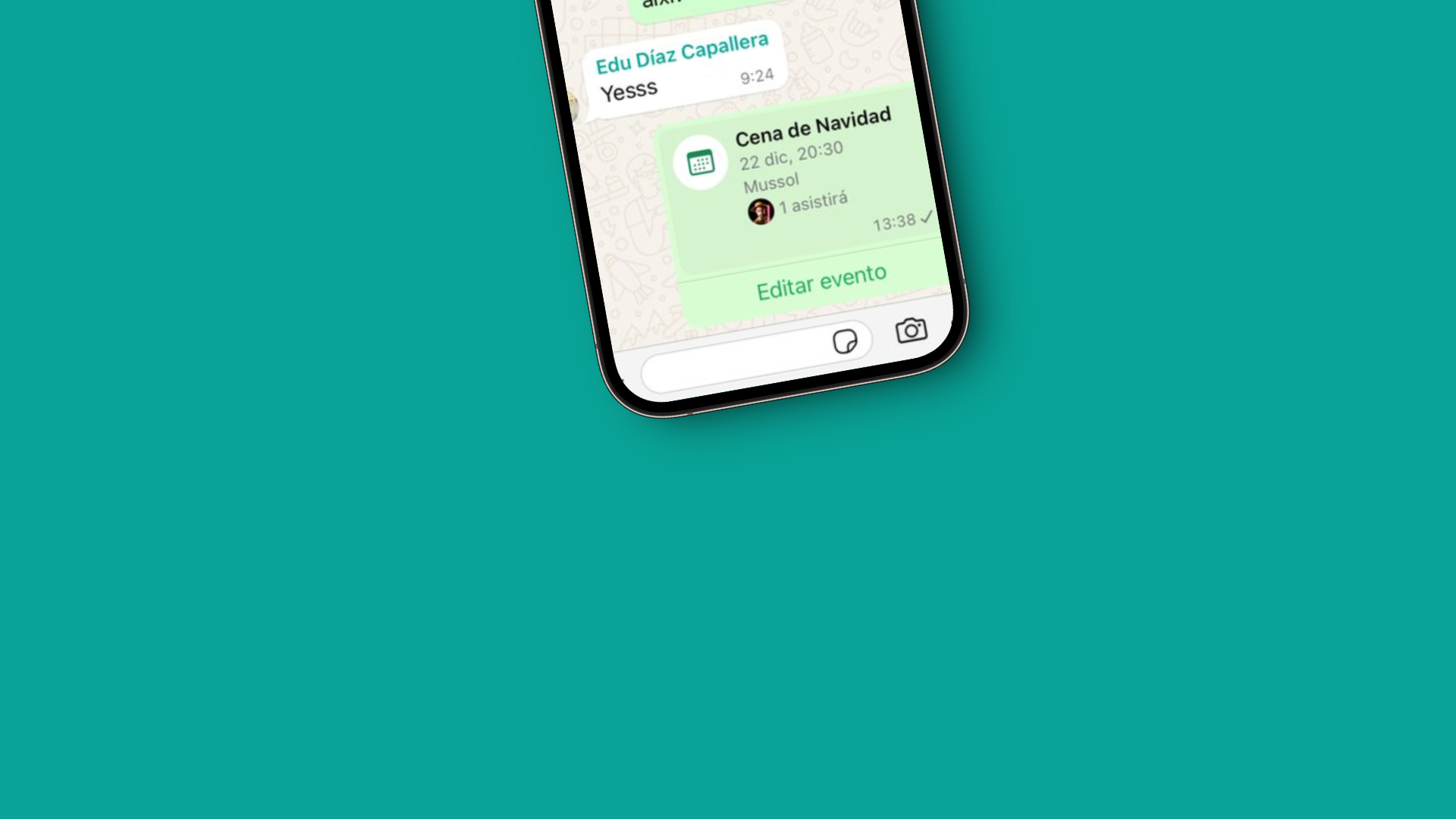Do you remember Facebook events? They were really useful for organizing a group of people and determining who would attend and who wouldn’t. That concept has now moved to WhatsApp, which has launched a new feature that lets you create an event within group chats with interesting options.
If you’ve created a WhatsApp group to organize a birthday or similar event, and you need to confirm which members plan to attend, you might be interested in using this new functionality that we break down for you below.
Create an event in a WhatsApp group to organize attendees
First, open a WhatsApp chat and tap the + icon to reveal the options; note, it must be a group with more than two participants. You will see the Event option alongside the other usual functions.

Tap Event and a new window will open where you can customize it, adding a title and a description so the other group participants know what it’s about.

Note that you can also set a date and even a location as a reference, again so potential attendees have the most relevant information on hand. What’s more, it’s also possible to schedule a WhatsApp call that will take place on the indicated date.
When you have everything ready, tap Send and the event will appear in the chat as if it were an interactive widget, where members can mark “I’ll attend” or “I won’t attend” and from which others can see the list of attendees (and those who are undecided).

Keep in mind that if you are the event creator, you will receive a notification each time someone selects an option.

On the other hand, as the event creator you will also be able to edit it after sending it to the chat, modifying the title and description, or the date and location.
How to delete events on WhatsApp
And what if things don’t go well and you need to delete the WhatsApp event because it was canceled? The developers of the popular messaging app have thought of this possibility, and as you might expect, you can delete events that are still active. But note, they are not deleted like messages! You must cancel them from the event’s own options.
Go to the chat and locate the Event you sent; you will see the option “Edit event“. Tap it, the settings screen will open and it will only be a matter of scrolling all the way to the bottom where you will find the “Cancel event” option.

By doing so, the event will no longer be available in the WhatsApp chat.
Another feature to do everything from WhatsApp
This new addition, together with polls and other options already available in group chats, can more practically provide the key information we need when organizing an event. That said, it may arrive a bit late, given that we’ve been using WhatsApp for years to organize our plans; it’s something that would have saved us on some occasions in the past.
Are you planning to integrate these events into your upcoming WhatsApp groups?