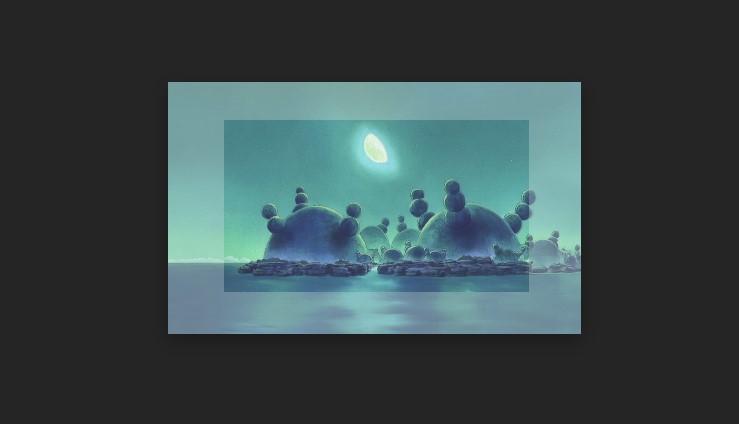The arrival of artificial intelligence applied to the field of photography has marked a before and after, especially when we talk about AI capable of generating content. One of the most interesting ways to apply it is by increasing the original canvas of our image, being able to expand its limits by generating content beyond its borders; this allows us to center a shot that may have ended up slightly off, or simply to create beautiful wallpapers.
Generally, this type of AI requires powerful paid programs, but fortunately, Adobe lets us use its technology for free without needing to download anything, since everything is processed in their cloud.
Adobe Firefly allows you to erase and generate content in your image, even expanding its borders
Adobe’s generative fill is one of the best in terms of integration with the original image, but it requires an active subscription to its Firefly package. However, Adobe allows us to use it for free on its website as a trial, for which it gives us 25 free credits each month; enough for those who want to use it casually or very occasionally. For each generation we request, 1 credit will be spent (whether we apply the changes to the image or not, the credit is consumed simply by clicking “Generate”).
The first thing will be to access the Generative Fill section on Adobe’s website, which you can access directly by clicking here. You will need to sign in with your Adobe account or create one (free) if you don’t have it yet. Once you do this, you will see the following screen to upload your image.
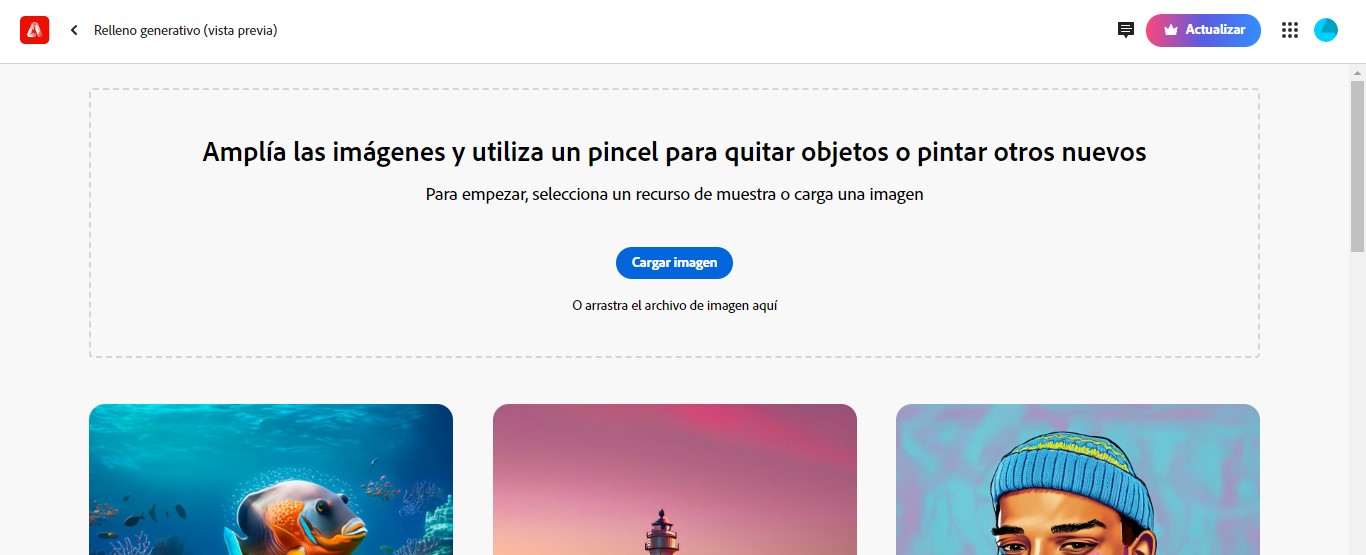
When you have selected the image you want to edit, you will see it loaded on Adobe’s website where you can start making your changes. If you look at the toolbar on the left, you can select Expand to make your image “grow” without losing quality.
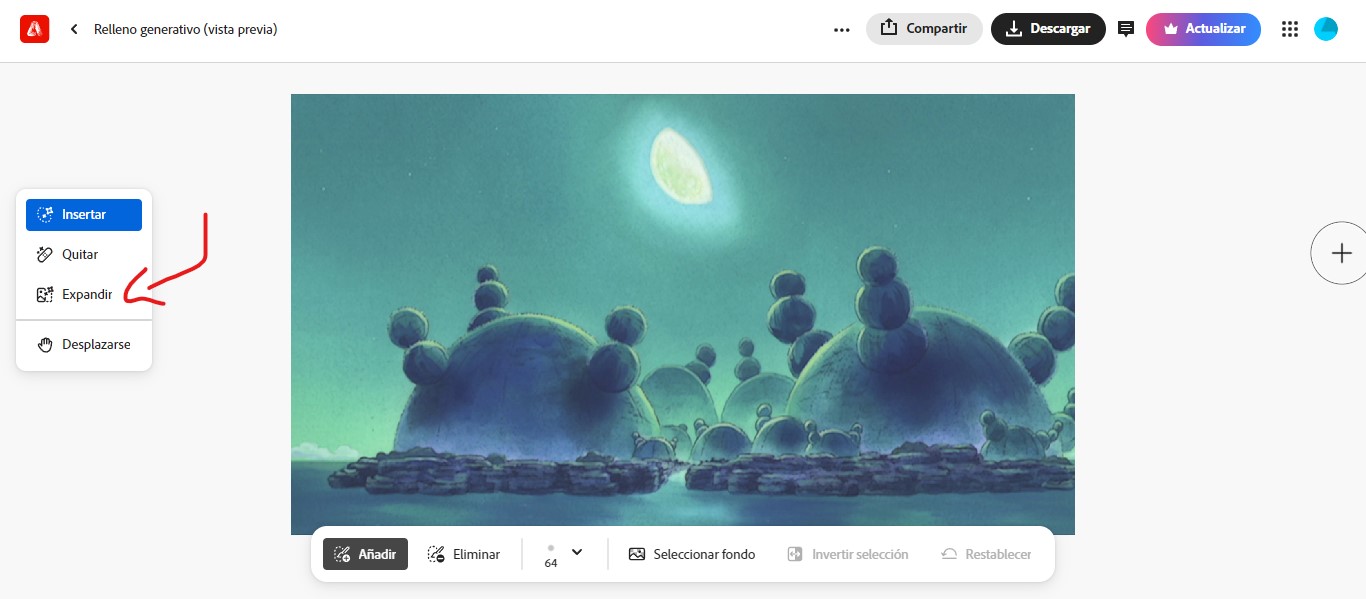
Now all that’s left is to drag the corners to enlarge the canvas to your liking. A tip: you can use the Ctrl+mouse wheel combination to zoom in the workspace and thus have more room to expand the crop.
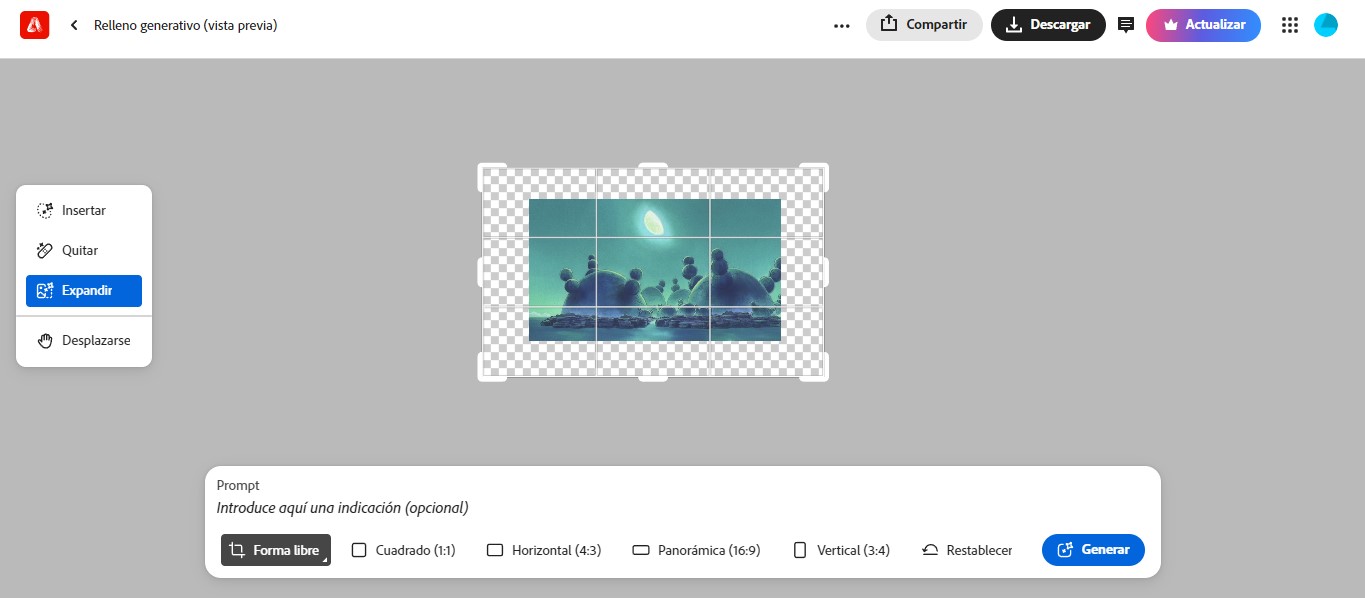
Additionally, you can also add some instruction in the Prompt bar if you want Adobe to fill the background with something specific, but if you leave it empty, it will generate content matching the image. In any case, click Generate for the servers to start processing the image (this will cost you 1 credit of the 25 we mentioned earlier).
Each time you press Generate, the website will offer you 3 different results (it will only cost you 1 credit, not 3) for you to choose the one you consider appropriate. If you don’t like any, you can click “More” to have it produce another 3 (that will cost you another credit).
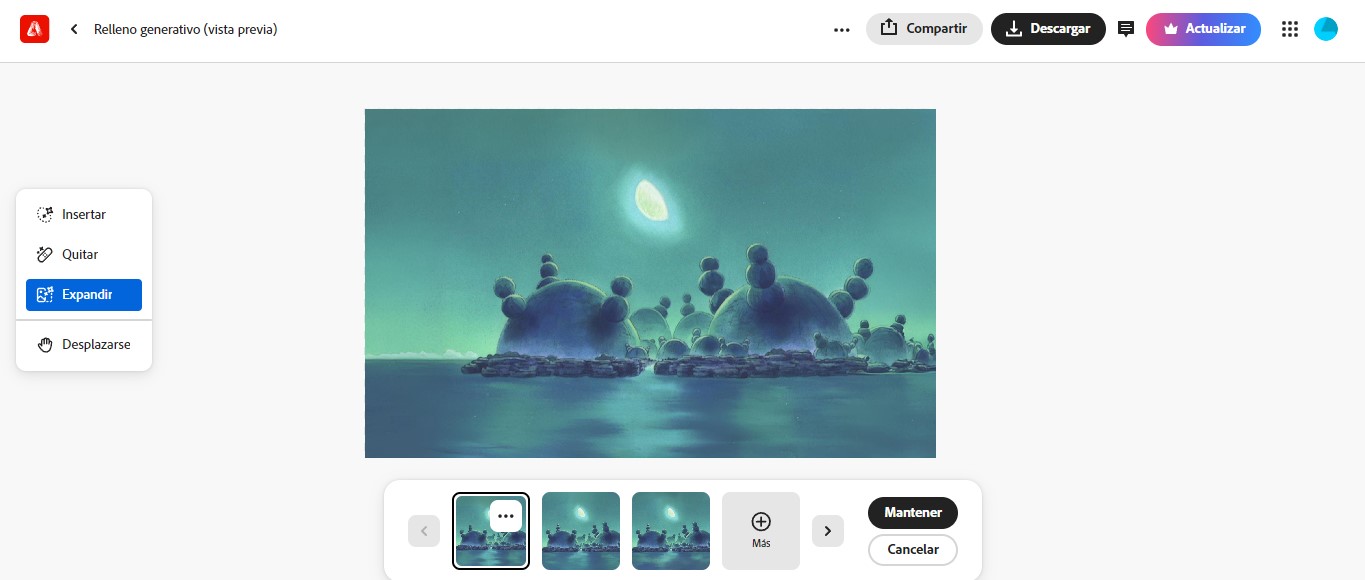
If you’re happy with any of the results, click Keep and then Download to save your new image.
It is worth noting that when downloading the image, Adobe will include a small watermark in the lower-left corner. To remove it, you can always make the canvas a bit larger than you originally intended and then crop the image in any editor to exclude that mark.
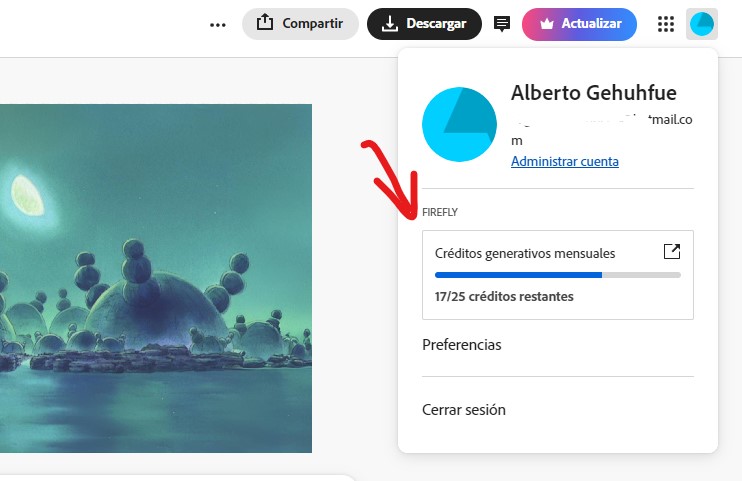
Finally, if you want to check how many credits you have left to keep experimenting, you can click on the profile image in the upper-right corner of the Adobe Firefly website. Remember that they reset every month!
.