When you want to show something you’re seeing on your screen to someone who isn’t physically next to you, we usually resort to screenshots to send them via WhatsApp or another medium. They are snapshots that reflect exactly what you are currently seeing on your phone. If you still don’t know how to take them, in this post we show you the steps to take a screenshot on iPhone or iPad.
Because on all Apple devices with iOS, the procedure is the same. Except on the iPhone X, since its unique design means it must be done in a different way (which we will also explain).
Take a screenshot on iPhone this way
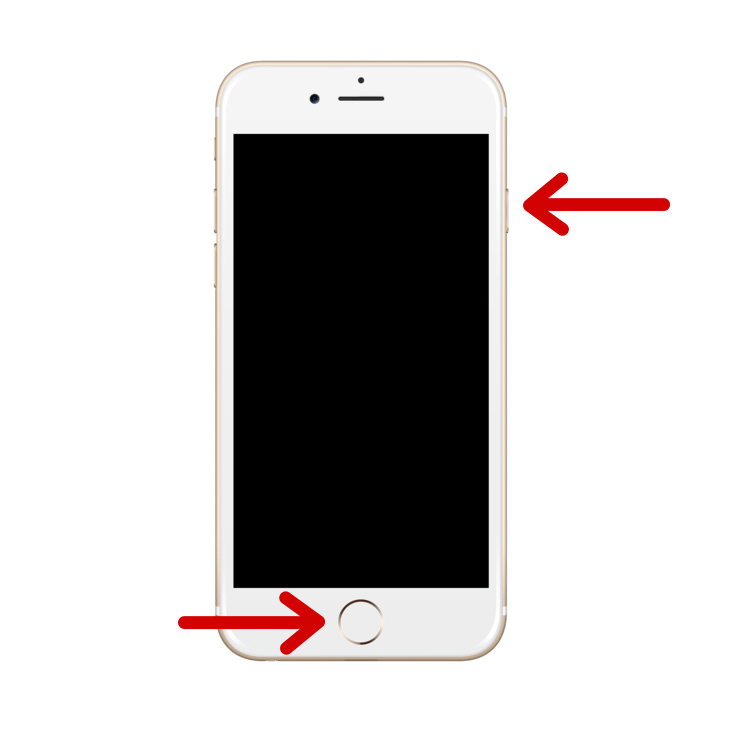
Whether you have a brand-new iPhone or an older one, updated to the latest versions of iOS or earlier, the process to take these screenshots is the same.
To take a screenshot on iPhone you have to press these two buttons at the same time:
- Lock (Power) button + Home button
If your device also has iOS 11 or later, when you take the screenshot, the screen will flash white for a moment and then show a thumbnail of the image it captured and saved to the Camera Roll.
In fact, if you tap that thumbnail, the editor will open where you can doodle on the photo, crop it, add text or even your signature. You can also add a magnifier that will enlarge a specific area of the image to zoom in or highlight it. These are very useful options considering that most of the times we take a screenshot to point something out in it.
How to take a screenshot on the iPhone X
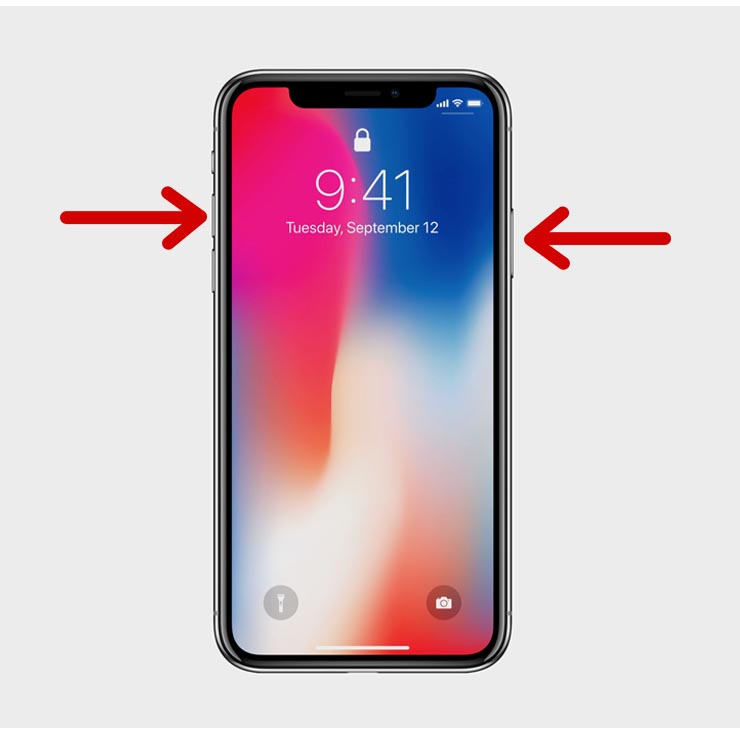
Now, how do I do it on the iPhone X if it doesn’t have a Home button? To take a screenshot on the iPhone X you have to press this combination:
- Side button + Volume Up
The image returned by the system will not include the top notch; instead that area will be filled with a blank space (or whatever color it is), just like on any other iPhone.
Some apps may not allow screenshots
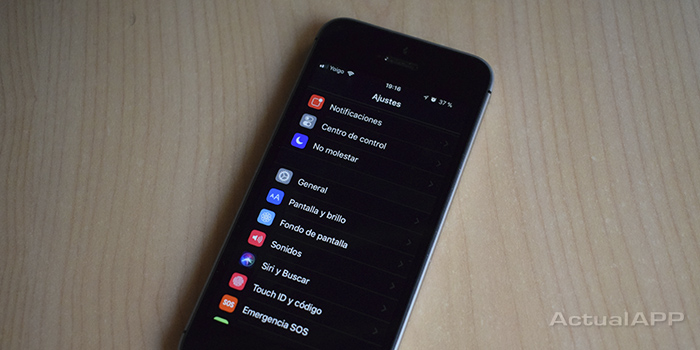
- You may be interested in: How to record the iPhone screen in iOS 11 (iPad too)
It’s worth noting that some apps do not allow you to take screenshots when you are using them. Sometimes these are banking apps or apps that contain information that should not be stored. Generally, this is applied to prevent data theft or related activities.
Precisely for security reasons, it’s always advisable to be careful with the content you are going to capture.
On the other hand, in the Smart Invert mode also introduced in iOS 11, screenshots will not be saved as you see them; instead they will be kept in their original appearance, without the color inversion.
We hope this information helped you take your iPhone screenshot!
.

