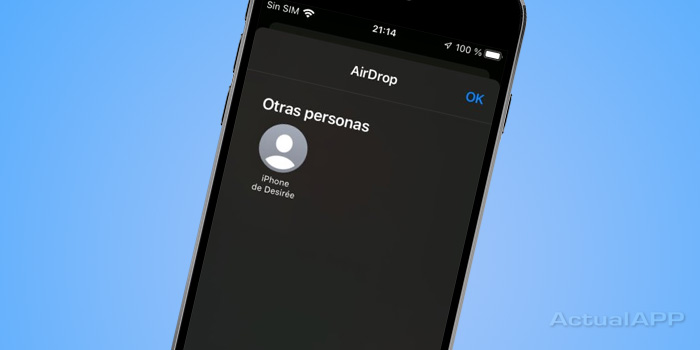One of the most effective ways to send photos and videos between iPhone, iPad, Mac and other Apple device users is AirDrop. Surely, when sharing files with a friend and checking the list of nearby devices, you have sometimes been unable to recognize which one belongs to your colleague (especially in crowded places like a bar or a shopping mall), since their AirDrop name is a simple “iPhone” or “iPhone de Menganito”, and there may even be two or more identical ones.
To make sure this doesn’t happen to you again, pass this short tutorial along, because below we’ll see how you can change the name that appears when people look for you in AirDrop, personalizing that generic one that usually comes by default with the device.
Change your AirDrop name to a more recognizable one
We love AirDrop because it’s a fairly fast nearby transfer method, but above all convenient and it does not compress or modify files (especially when it comes to photos and videos — ahem, WhatsApp), preserving metadata so our multimedia is correctly organized. After all, it uses Bluetooth technology to communicate directly with other devices from the brand (that is, the files do not pass through any server or cloud).
So that you can receive photos and videos via AirDrop instead of accidentally sending them to someone else, you can change the user name that appears when you’re searched while sharing content; to do that, just follow these steps.
First of all, find the Settings on your iPhone or iPad.

Upon entering, look for the General section to access it.
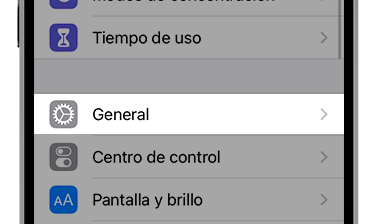
Inside General you’ll find the About section, which you should enter.
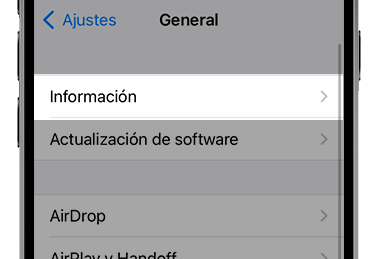
In About you will see the Name field, which when tapped you can edit.
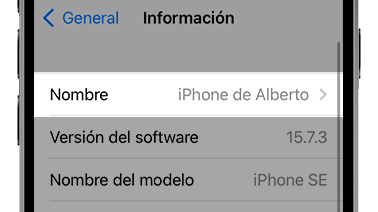
Now it’s time to type the name you want to appear when people search for you in AirDrop.
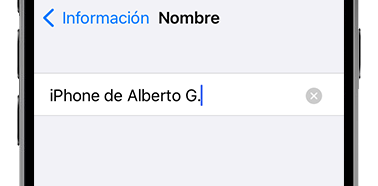
In my case, I simply added the initial of my last name to distinguish it from other “Alberto’s iPhone” that might be in the area when someone wants to send me something via AirDrop.
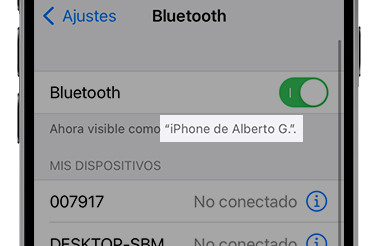
To check the change, simply go to Settings / Bluetooth and look at the subtitle “Now visible as …”. That will be the name by which other users will find you when sharing photos and videos via AirDrop, as well as the Bluetooth devices that want to connect to your iPhone.
You can also change AirDrop’s privacy: allow only your contacts to send you files or allow everyone
One of the conveniences we mentioned earlier is the ability to send and receive content via AirDrop just by having the Apple device unlocked. But so it isn’t overly invasive, in the settings of your iPhone, iPad or Mac you can set that only your contacts can send you files, or that anyone nearby can do so.
To do that, go to Settings / General / AirDrop and select “Contacts Only” or “Everyone” depending on what suits you best. Alternatively, you can also disable the AirDrop feature by setting “Receiving Off” in the same menu.
And if you’re an Android user and you opened this article just out of curiosity, remember that devices running Google’s operating system also have their own AirDrop!
.