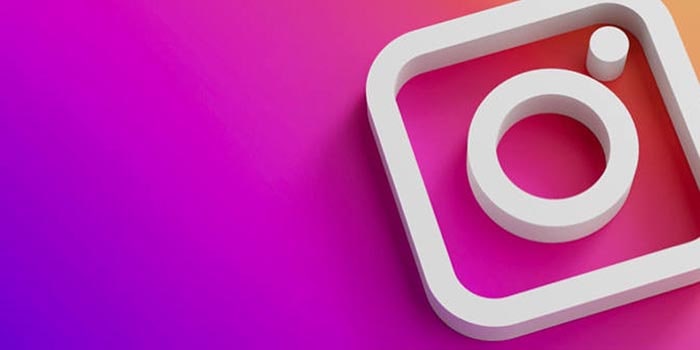The photography social network is one of the main platforms not only for sharing small moments of your life, but for staying in touch with acquaintances and even consuming all kinds of viral content. If you also want to be part of this social network, you can download Instagram on your smartphone or tablet quickly and easily, whether you have an iPhone or an Android, or even on a computer, since Instagram is available on a wide variety of systems.
How to download Instagram on every type of system
On iPhone or iPad

The process is practically the same if you want to download Instagram on an iPhone or an iPad, so you can follow the steps below for either of the two Apple devices.
- First, locate the App Store on your iPhone or iPad and open it.
- Inside the App Store, tap the search bar and enter “Instagram”.
- In the results, the first result might be an ad, but if it isn’t first, it will be the second result; you will see Instagram next to the “Get” button (or the cloud icon if you had previously installed Instagram).
- Instagram will begin downloading on your iPhone or iPad and will take a few seconds to install.
When it finishes, you will see the Instagram icon on your iPhone or iPad home screen. To complete the installation, tap it and if you had used the app previously on that same device, you might not even need to log in; otherwise, you will have to enter your username and password or create a new account if it’s the first time you are using this social network.
After that, you will have access to all Instagram content, photos and followers.
On Android (phones and tablets) (Samsung, Xiaomi, Oppo, POCO, realme, OnePlus, Pixel, Sony, Motorola and others)

To download and install Instagram on your Android device, you can follow the same procedure you would with any other app.
- Open the Google Play app on your Android device.
- In the search bar at the top, enter “Instagram” and press enter.
- The Instagram app will appear in the results. Tap “Install” so Instagram starts downloading to your Android device.
- Once the download is complete, go to your app menu or the home screen of your phone or tablet where you will find the Instagram app.
- When you open it you will need to log in with your account if you were already an Instagram user, or create a new account if you have never used the social network before.
With all that done, you will be able to enjoy Instagram fully: view stories, posts, share your own, send and receive messages, and much more.
Download Instagram for Huawei

Huawei devices do not have support for Google services, so we cannot download Instagram from Google Play as we would with other brands. However, there is an alternative, although it is a bit more cumbersome.
Using the company’s own store, the AppGallery, we can install Instagram on a Huawei in a more or less easy and quick way.
- Open the AppGallery on your Huawei.
- Type “Instagram” in the search bar (watch out for third-party apps that are not the real Instagram).
- Locate the Instagram app in the results and tap “Get”.
- The Apkpure website will open and from there you can click “Download APK”.
- Confirm the app download by tapping “Download” if a Huawei floating window appears.
- When the download finishes, tap “View” to open the APK file and start the installation process.
- Follow the on-screen steps and allow AppGallery to install apps if prompted.
Finally, Instagram will be installed on your Huawei and you can open it from your smartphone or tablet home screen.
Download the Instagram APK for Android
Another way to install Instagram on any Android phone is by using its APK. Whether your smartphone does not have access to Google Play (like some Huawei devices, for example), you always have the option to download the Instagram APK and install the app manually.
To do this, you can follow these steps.
- Download the Instagram APK from APKMirror or any other reliable site.
- When it downloads to your Android device, open it from the notification or with a file manager app (the APK will likely be in the Downloads folder).
- You may need to enable the “Unknown sources” option to install apps from outside Google Play; depending on your phone or tablet model, you will find it in Settings / Security with the same or a similar name.
- After that, tap the APK from your file explorer and follow the on-screen instructions to install Instagram on your phone or tablet.
If the app installs correctly, you can delete the APK file since you won’t need it anymore. Note that by installing it this way, Instagram will not update automatically when new versions are released, unlike installation through Google Play. To update it, you will need to repeat the process, this time downloading an APK of a more recent version.
Instagram on computer

Perhaps one of the easiest ways to use Instagram on your computer, whether Windows, Mac or Linux, is by accessing the social network’s web version.
- Go to instagram.com from your browser.
- Log in with your account.
From there, you will see your Instagram feed, the stories from the people you follow, send and read messages and even post photos and videos (not to your story) although with very few editing tools.
On the other hand, if you prefer to install the official Instagram app for Windows, you can download it from the Windows Store. The experience is slightly more robust with this app, as it offers some options beyond the web version.
- Download Instagram for Windows (Microsoft Store)
In most cases, however, the web version will be more than enough; because for uploading content, the version that truly offers more options is Instagram for mobile devices.
.