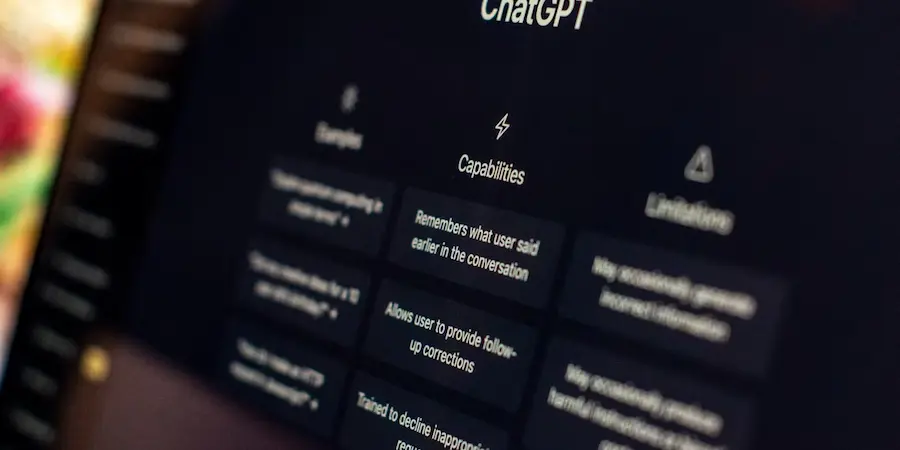If you use ChatGPT 5 to work, study or simply tinker with it every day, sooner or later you’ll want to give it a digital sweep to start from scratch. Deleting history and memory not only tidies things up, it also improves your privacy and gives you the feeling of opening a brand-new notebook every time you open the app. Ready for a hard-reset-style cleanup to leave the AI as if newly installed? In this guide we explain, with clear steps, how to empty your chats and their memory on both desktop and mobile, how to disable the memory feature so it doesn’t store anything, and what doing so implies for your experience. In fact, the effect is similar to using your browser’s incognito mode, but applied to your conversations with ChatGPT.
History vs. memory: what it really deletes
Before deleting anything it’s worth understanding what you’re removing. The history is the record of all your conversations: each chat is saved in the sidebar so you can reopen it whenever you want. It’s handy for returning to previous answers, although over time it can become a cluttered drawer that makes it hard to find what’s important.
Memory, on the other hand, is an advanced feature that allows ChatGPT to remember certain details over time, like your name, preferences or frequent topics. It’s not always active, but if you’ve used it, the AI can personalize its responses based on what it has learned. That personalization saves time and provides continuity, although it also means data about you accumulates.
By deleting the history, you remove all saved chats; by deleting memory, you erase those persistent data points that ChatGPT uses to adapt to you. Starting from scratch frees and organizes, but it also means losing previous context and any fine-tuning the AI may have learned. Is the extra privacy worth giving up that personalization? It depends on your workflow, although for many users a periodic reset is the best move.

Steps to clear everything on desktop and mobile
A full cleanup is quick, both in the PC browser and in the smartphone app. You can delete a specific chat, clear the entire history, and also erase the memory so there’s no trace left.
On desktop (browser):
- Delete a chat: open ChatGPT, hover over the chat in the sidebar, click the three dots and choose Delete; confirm.
- Delete all history: click your photo at the bottom left, go to Settings, open Data Controls and press Delete all; confirm to clear the list.
- Delete memory: from Settings, go to Personalization, access Memory/Manage and choose Delete all to erase all saved memories.
On mobile (app):
- Delete a chat: open the app, press and hold the chat in the sidebar and tap Delete.
- Delete the entire history: open the side menu, go to your profile, go to Data Controls and tap Clear chat history; confirm.
- Delete memory: from the side menu, go to your profile, go to Settings, open Personalization > Memory, tap Manage memories and select Delete all; confirm with Delete memory.
With these steps you leave your account like new, perfect for reorganizing or separating stages. It’s as simple as clearing the browser cache, but here the reward is twofold: order and privacy in your conversations.
Disable memory and key privacy tips
If you prefer ChatGPT not to remember anything from one session to the next, you can disable memory. This prevents preferences or personal data from accumulating and keeps the experience more neutral.
How to disable memory:
- On desktop: go to Settings from your profile, enter Personalization and toggle off Memory.
- On mobile: open the side menu, go to your profile, tap Personalization > Memory and disable the option to Check saved memories.
What happens after deleting or disabling? Everything is cleared: neither your chats nor the memory will be available and ChatGPT will not be able to recover what was deleted. The trade-off is clear: you won’t be able to review past conversations and the AI will no longer have context about your style or preferences. If there’s valuable information, save it before cleaning so you don’t lose it.
Tips to harden your privacy while getting the most out of the AI:
- Clear history periodically. Delete old conversations to avoid unnecessary records and keep your workspace tidy.
- Disable memory if you don’t need it. Turning it off gives you full control over what is saved and reduces the accumulation of personal data.
- Don’t share sensitive data. Avoid passwords, card numbers or addresses; that way, even if someone gains access to your account, they won’t find sensitive information.
- Separate uses with different accounts. If you combine work and leisure, using different accounts keeps contexts isolated and avoids unwanted crossovers.
With these practices, you’ll go from a chaos of chats to a tuned and secure account. Also, keeping ChatGPT clean helps focus: each new conversation starts without noise and with a clear purpose. And if one day you miss the personalization, you can always reactivate memory and let the AI learn about you again step by step.