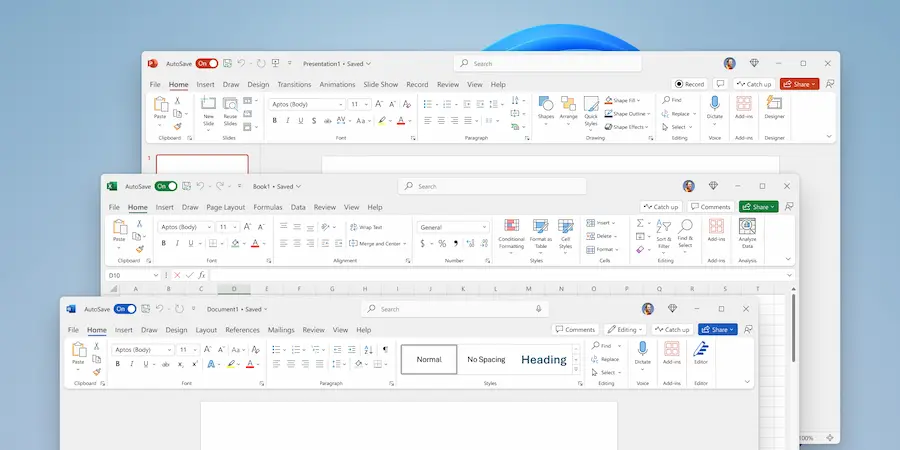Do you want to give your document that tech magazine “look” without wrestling with impossible formats? Microsoft Word has just what you need: column layout. With a couple of clicks on the computer —or a few taps on your phone— you can split the text into two or more columns and achieve a clean, professional layout, ideal for recipes, newsletters, resumes, or newspaper-style text. Also, if you only need columns in a specific part, there’s an elegant trick with tables that lets you control each section separately. In this guide we gather the essential methods for PC and for iOS/Android, and an alternative with tables for when you want maximum flexibility.
On desktop: Word’s native column layout
Open the document in Microsoft Word and, if you want the format to affect a specific part, first select the text; if you don’t select anything, Word will apply the column layout to the document from the current page onward. Then, go to the Layout tab (in some versions it appears as Page Layout), click the Columns button —you’ll recognize it by the icon with divided lines— and choose Two. You can also opt for Three, Left, Right or even More Columns if you’re looking for a specific adjustment.

By default, Word distributes the width equally, but you can refine it on the fly: drag the margins on the top ruler to adjust the width of each column. If the ruler does not appear, go to the View tab and enable the Ruler option. This adjustment is immediate and visual, perfect for balancing headlines, paragraphs or elements you want to highlight. When you’re done, don’t forget to save the document.
Want a news-column look with images? You can insert them as usual and Word will flow the text between columns, a behavior that resembles CSS column properties: the left column fills first and, when it reaches the end, the text continues in the right column. If you’re using Word on the web and can’t find certain options, bear in mind that some advanced features aren’t available there; the most direct solution is to work with the desktop app to have all the controls.
On mobile: Word for iOS and Android
The Microsoft Word app for iPhone and Android lets you switch to column layout across the whole document very quickly. Open the file, tap the edit icon that appears above the keyboard (on some devices it shows as three dots) to open the menu, go to Home and, from there, enter Layout. You will see the Columns option with the same divided-lines icon; choose Two for the classic two-column arrangement or try Three, Left or Right depending on what you need.
On mobile, the column setting affects the entire document, so it’s ideal when all content shares the same layout. As you type, the text will fill the left column first and then continue into the right, as if you were laying out a newsletter. If you come from the world of technical writing and Markdown sounds familiar, think of this as a visual shortcut: instead of marking styles with symbols, here you choose a layout and let the app handle the text flow.
If you need section-level control instead of changing the whole document, you’ll be interested in the table method.
Alternative with tables: independent columns without borders
When you only want columns in a specific block —for example, to put specifications on the left and notes on the right— a table is your best ally. On the desktop, go to Insert and create a table with 1 row and 2 columns. Type the content in each cell as if they were real columns and adjust the width by dragging the table borders. To achieve a clean result, select the table, open the Borders menu and choose No Border: you’ll have two visual columns but no lines.
On mobile the process is similar: from the edit menu, go to Insert, choose Table and set 1 row and 2 columns using the + and – buttons. Once inserted, type in each cell and adjust by pulling the lines. To hide the borders, select the table, open the Table menu, go to Table Styles and pick a borderless style within the Simple Tables family. This way, you get the columns effect only where you need it, keeping the rest of the document with its usual formatting.
In summary, if you seek speed and consistency, the Columns command is the short route both on PC and mobile; if, on the contrary, you want total independence by sections, borderless tables give you surgical control over the layout. And the best part: you don’t need external tools. With these techniques, your document will go from “plain text” to pro layout. Ready to give your Word documents that upgrade?