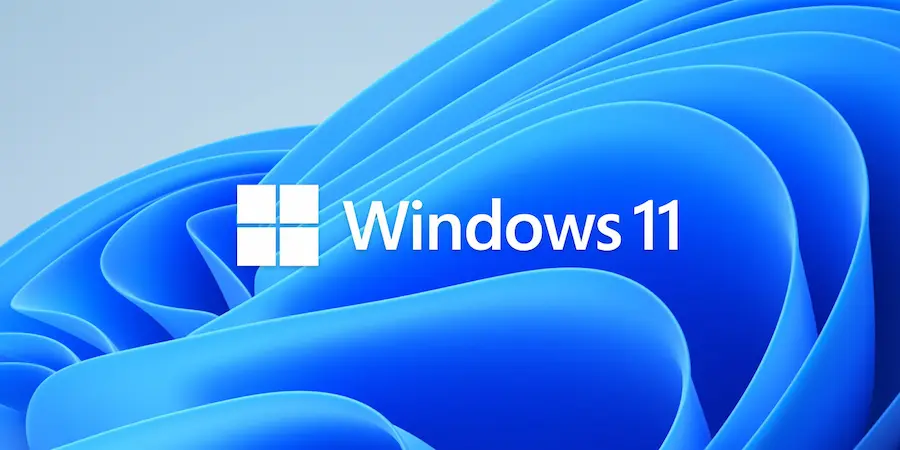It’s time to make the jump to Microsoft’s most modern operating system! If you’re the type of person always looking for the best digital experience — like when you wait for the next revolutionary hardware release — Windows 11 is your chance to upgrade and see how technology can transform your day-to-day. But do you really know how to safely download and install Windows 11 and take advantage of all its new features? Keep reading because we’ll break down all the methods and requirements so your transition is as smooth as a next-generation motherboard.
Prerequisites: Is your PC ready for Windows 11?
Before you jump into the upgrade, it’s essential to make sure your device meets the minimum requirements. Windows 11 only supports x64 processors (64-bit CPUs), so if you have a device with ARM architecture, you’ll have to wait for a special notification from Windows Update to be able to upgrade. Also, you’ll need at least 4 GB of RAM, a dual-core processor, 64 GB of free storage and have TPM and Secure Boot enabled. Nothing you won’t find in a modern laptop or a gaming desktop!
Don’t forget to also check that you have a valid Windows 10 or 11 license and, if you’re upgrading from Windows 10, make sure you’re on version 2004 or later. Of course, reserve at least 9 GB of free disk space for the download and installation. And as any cautious user knows, always make a backup before you start: you never know when an unexpected blue screen might appear…
Official methods to download and install Windows 11
Microsoft offers several ways to install Windows 11 depending on your needs. If you’re looking for a quick upgrade over your current system, the Installation Assistant is your best ally. You just need to download it from the official website, run it as administrator and follow the instructions: accept the terms, let it check hardware compatibility and be ready to restart your PC when prompted. The process is quite automatic (almost as simple as installing Steam or setting up a Raspberry Pi) and you’ll keep your files and programs intact.
Want to do a clean install or need to reinstall on another PC? Then the Media Creation Tool is the right choice. Download and run it as administrator; you’ll be able to create a bootable USB or DVD (minimum 8 GB) or save an ISO file to your computer. Remember that any content on the USB will be erased during the process, so use an empty one or back up its contents first.
If you prefer to download an ISO image directly to boot a virtual machine — ideal for those who experiment with different operating systems or dual-boot setups — Microsoft also lets you download the official .ISO file. Choose the appropriate edition, save the file and verify its integrity before installing.

What’s new and the post-installation experience
Is all this worth it? The short answer is yes, especially if you’re a fan of efficient, well-designed software. Windows 11 arrives with a refreshed interface under the Fluent Design umbrella: rounded corners, soft palettes and modern visual effects that feel like the most premium gadgets on the market. The iconic Start button is now centered on the taskbar (yes, like macOS), File Explorer includes tabs — goodbye to a thousand open windows! — and search has become smarter and more interactive.
Integration with native Android apps marks a before and after: you can run mobile apps directly from your PC without relying on external emulators. Also, Copilot — the AI-based assistant — lets you interact by voice or text to automate everyday tasks; something worthy of Iron Man’s very own Jarvis.
There are also improvements aimed at gamers: Xbox Game Pass integrated from the Xbox app opens the door to cloud gaming and AAA titles instantly. Technologies like Auto HDR or DirectStorage reduce load times and boost graphical quality, while Dynamic Refresh adjusts the refresh rate to optimize battery life.
Security also takes a significant leap thanks to TPM and Secure Boot; additionally, Microsoft Defender has improved its ability to protect you against malware. And if you care about accessibility or work heavily with office tools like Word or PowerPoint, you’ll find new options designed for all users.
Conclusion: Ready to upgrade?
Rarely does an upgrade bring so many aesthetic and functional improvements without losing compatibility with your favorite programs (it even supports x86 apps!). Installing Windows 11 is free if you already have a valid license, its performance surpasses the previous operating system in both productivity and gaming, and its new features make it a tech must-have. We also recently covered the best File Explorer shortcuts to get the most out of it.
What are you waiting for to experience the future of the desktop? Prepare your USB or download the Assistant… and enjoy the ultimate geek leap!
.