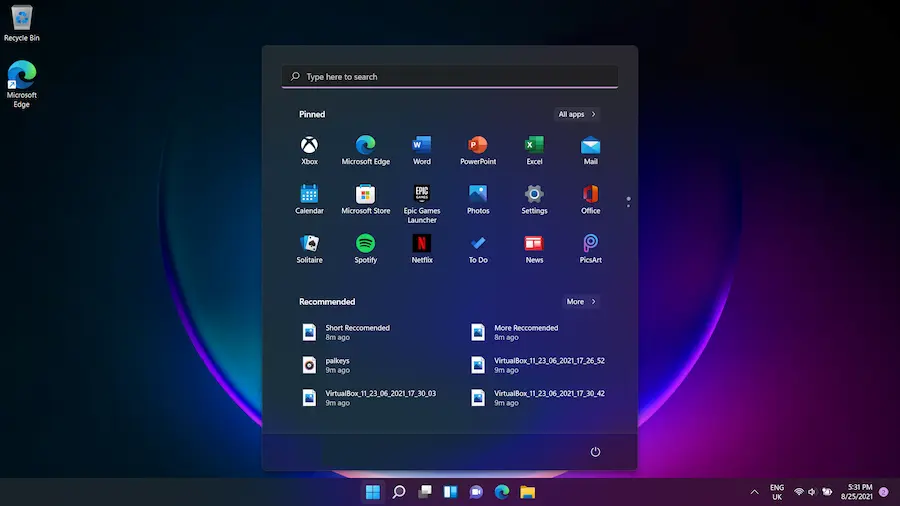Have you ever wondered which exact version of Windows you’re using on your computer? Although it may seem trivial, knowing your operating system’s edition and architecture can make a difference when installing programs, updating drivers, or simply ensuring your machine is up to date. If you’re a true tech fan — like we are at ActualApp — you’ll know that, as with different generations of consoles or smartphones, each Windows release has its own quirks and hidden tricks.
How to quickly identify your Windows version
Over the years, Microsoft has released numerous versions of its flagship operating system: from the legendary Windows XP to the current Windows 11. Each has unmistakable visual cues, like the iconic Bliss wallpaper of Windows XP or Vista’s black-styled taskbar. Pay attention to these details to recognize your system in the blink of an eye:
- Windows XP: Known for its blue interface with rounded borders and the iconic green Start menu. The green hill wallpaper is computer history.
- Windows Vista: Introduced more realistic icons, a black default taskbar and the Start menu transformed into a circle with the Windows logo. It also pioneered desktop gadgets, though it didn’t win everyone over.
- Windows 7: Very popular among users, recognized by a thicker, flatter taskbar. Its Start button is similar to Vista’s but smaller and more polished.
- Windows 8: A total revolution: the Start button disappeared! If pressing the Windows key shows a full-screen menu, there’s no doubt you’re on Windows 8.
- Windows 8.1: Microsoft corrected course and brought back the Start button, now white and minimalist. If it looks similar to Windows 10 but you notice the minimize/close buttons aligned differently, it’s probably this version.
- Windows 10: The most recent and widespread before the jump to Windows 11. It has the Start button with the white logo accompanied by Cortana’s white circle (or a magnifying glass if not activated). The design is polished and modern, reflecting the ongoing focus on usability.
Not satisfied with these visual tricks? Don’t worry: there are foolproof methods to find out your exact version.

Methods to discover the exact version and edition
If you want to go beyond the visual look and get concrete data — like whether you have the Home, Professional or Enterprise edition — there are several geek ways you can follow. The classic method is to use keyboard combinations worthy of a speedrunner:
- Pressing Windows + R, type winver and press Enter. A window will appear where you’ll clearly see the numeric version (like “21H1”) and the installed edition.
- In Windows 10 and 11, you can type “About your PC” in the search bar at the bottom left. In the “Windows specifications” section you’ll see all the details: version, installation date and even the exact build number.
- In older versions, right-click “My Computer” (or “This PC”), select “Properties” and check both the edition and the installed Service Pack from the General or System tab.
- Prefer the terminal? Open Command Prompt, type WINVER and hit Enter to get a technical sheet in pure retro console style (almost as nostalgic as running a command in MS-DOS!).
Is your operating system 32 or 64 bits?
Knowing whether your Windows is 32- or 64-bit is crucial: it determines what programs you can install or how much RAM your machine can manage — something as relevant as choosing between microUSB or USB-C for your favorite gadgets. To find out:
- Press Windows + Pause. A window with system information will open where you can read “System type”, indicating whether it’s an x86 (32-bit) or x64 (64-bit) processor.
- If you don’t have that key handy, go to Control Panel > System or right-click “This PC” > Properties. There you’ll find all the relevant data.
Don’t forget that this information is vital if you plan to update graphics drivers (as you would with an Nvidia GeForce card) or install advanced software that only works on modern architectures. In fact, many current applications strictly require a 64-bit operating system to get the most out of them.
In conclusion, knowing exactly which version and edition you have installed will save you headaches in the future, optimizing every update or installation like every good geek wishes. Ready to discover all the hidden secrets behind your Desktop?