Throughout its evolution, WhatsApp has added many features that have improved how we communicate: voice and video calls, animated stickers, broadcast groups… and some more controversial ones like the blue double-check. But one of the most celebrated features has undoubtedly been the ability to use WhatsApp from a computer.
For some time now, WhatsApp allows you to use the service on multiple devices simultaneously, thanks to the “Linked Devices” option, without needing your phone to be constantly on or connected to the internet. This is a big step forward compared to the old WhatsApp Web, which only worked if the phone had an active connection.
What do you need to use WhatsApp Web?
- Have WhatsApp installed on your smartphone (compatible with Android and iOS).
- Update the app to the latest version.
- Access a web browser on your computer (Chrome, Firefox, Edge…).
How do I start using WhatsApp Web?
- On your phone, open WhatsApp.
- Tap the three-dot menu (Android) or go to “Settings” (iPhone).
- Select the “Linked Devices” option.
- Tap “Link a device”. A QR code scanner will appear.
- On your computer, go to web.whatsapp.com.
- Scan the QR code on the screen using your phone.
That’s it! Your session will open automatically in the browser and you’ll be able to chat from your PC without relying on your phone like before.
If you had previously linked another device, you’ll see a history with the date, time, and device type.
Illustrated process (iPhone)
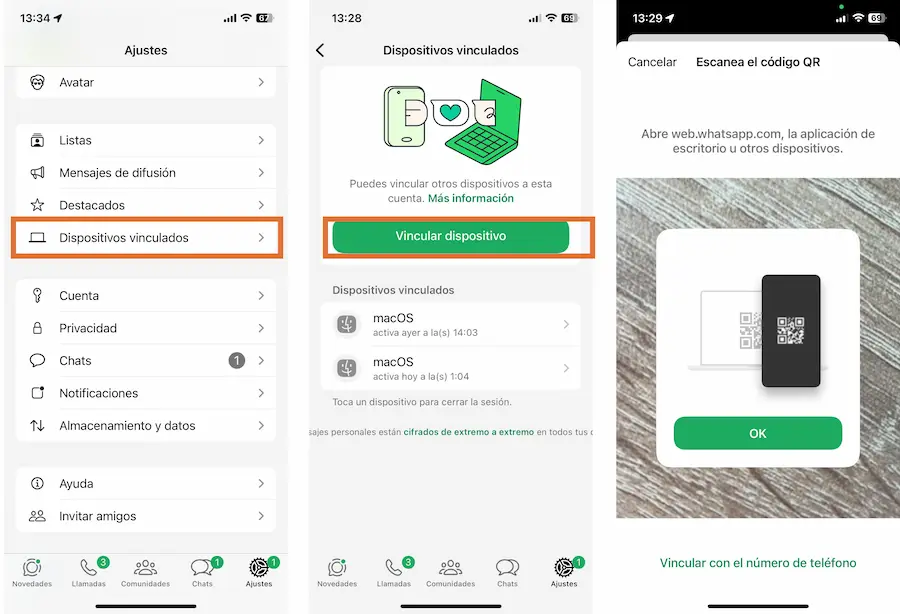
Illustrated process (Android)
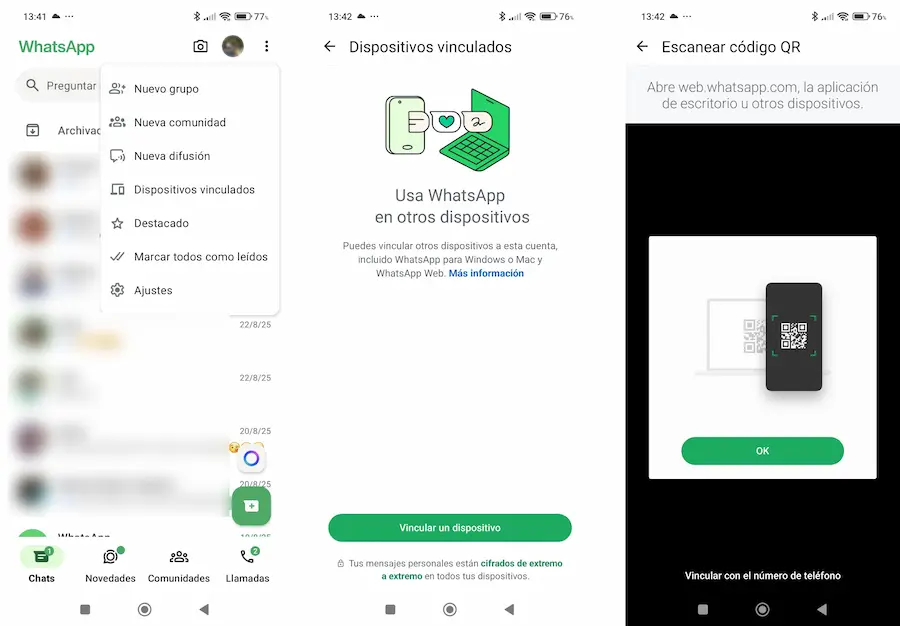
What can I do on WhatsApp Web?
WhatsApp Web lets you do most basic things:
- Read and reply to messages.
- Send emojis, photos, videos, and voice notes.
- Create new chats and groups.
- Change your profile picture and status.
- Mute or archive conversations.
- Enable or disable desktop notifications.
Some features are still exclusive to the phone:
- Make voice or video calls.
- Configure privacy or advanced security.
- Change account-specific settings.
Frequently Asked Questions
Does the WhatsApp Web session stay logged in?
Yes, unless you manually log out from your phone or browser.
Can I use it without having the phone nearby?
Yes, now your phone doesn’t need to be on or connected, thanks to WhatsApp’s multi-device system.
Is it safe to use WhatsApp Web on a shared computer?
Only if you log out after use. You can do it from the browser or the “Linked Devices” section on your phone.

