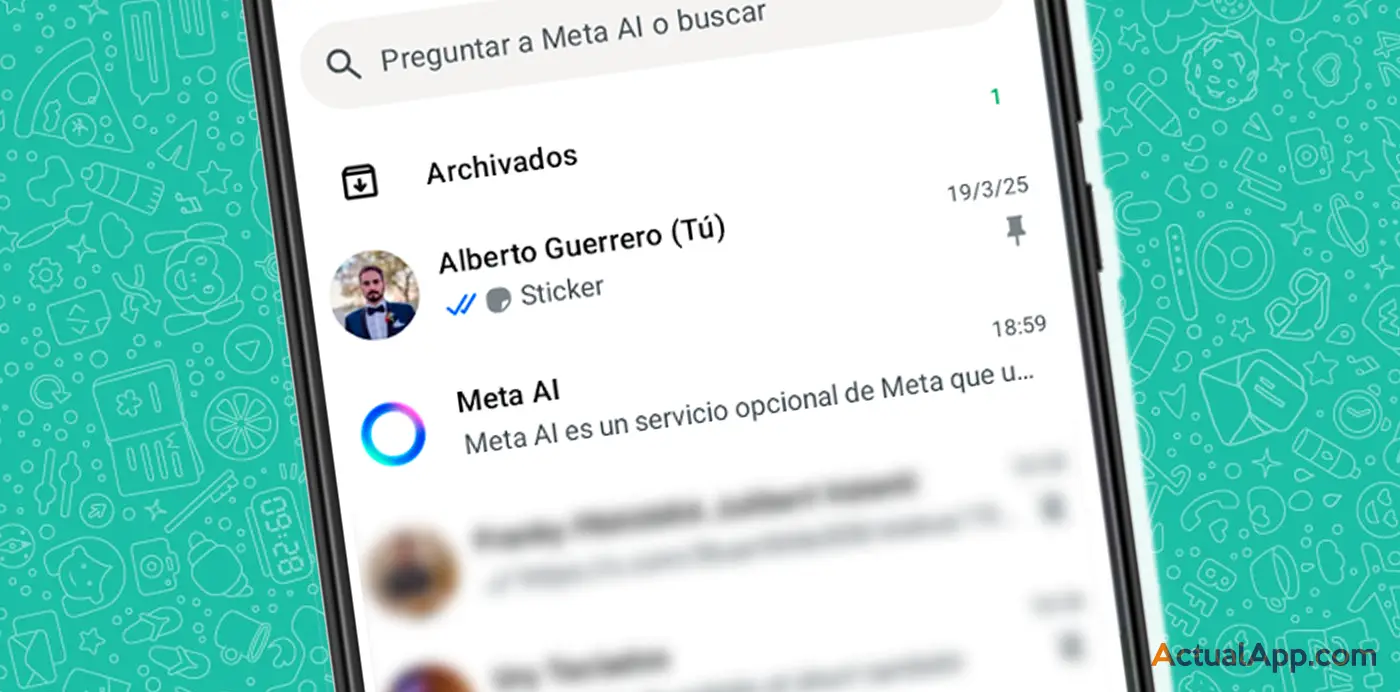Have you ever, because of an epic oversight, deleted a vital WhatsApp message and gone into panic mode? Relax! Like a good backup of data, there is almost always hope. WhatsApp, the world’s most popular messaging app, doesn’t make it easy… but there are multiple methods to restore texts, images and even entire conversations. If you want to discover how to rescue your chats like Neo in The Matrix, keep reading this updated and 100% optimized guide so you don’t lose a single important word.
Undo deletions and take advantage of backups
WhatsApp has evolved so much that it now includes a native function to undo accidental deletions. If you delete a message only for yourself by mistake (the classic “Delete for me”), an Undo button will appear for five seconds. If you’re quick and tap it, your message will come back to life. That said: if you deleted it for everyone, the action is irreversible. This small patch can save you from awkward moments — speed is key!
But what if the disaster has already happened? This is where backups come in, one of the technological inventions that bring the most joy to the average user. WhatsApp automatically saves your chats every night (to Google Drive for Android or iCloud on iPhone), keeping up to seven days of history. To recover messages:
- Reinstall WhatsApp and follow the setup as a new user.
- When asked if you want to restore from the latest backup, accept.
- Your conversations will be available up to the backup point.
And if you need an older backup? On Android you can access internal storage (folder /WhatsApp/Databases) and rename the desired file before reinstalling the app. On iOS you’ll have to manage backups from iCloud. A geeky extra: check the settings to make daily or weekly backups and an accidental deletion will never catch you off guard.
Alternative methods: apps and widgets for every type of user
Official options are not always enough: sometimes we need more creative solutions. For advanced Android users, there is the Notification Log widget, capable of showing the first 100 characters of any message received via system notifications. That said, it only works if you received a notification and the message was short; also, forget recovering photos or videos with this method.
If you want to go one step further, specific applications come into play like:
- Notification History Log: Records all incoming notifications. It’s free and simple, but limited to short texts.
- WhatIsRemoved+: Not only recovers deleted messages (including multimedia), but even notifies you when someone deletes something in a conversation or group.
- WAMR: Allows you to read deleted messages and even download lost statuses or attached files.
Don’t forget to be cautious: many apps require invasive permissions like access to notifications or storage. Before installing anything outside Google Play or the App Store, carefully review the requested permissions, recent reviews and the privacy policy. Security is as essential here as having two-step authentication enabled on your favorite account.

Powerful cross-platform tools and multimedia recovery
Both Android and iPhone have all-terrain solutions for extreme situations. Programs like Tenorshare UltData, Dr. Fone, iMyFone ChatsBack or FonePaw offer advanced recovery by connecting the phone to a computer (Windows or macOS). These suites can retrieve not only deleted messages without a backup but also photos, videos or documents lost after formatting, system errors or legendary slip-ups.
Although they are powerful (and worthy heirs of the geek spirit of tools like Norton Commander, but modernized), they are usually paid and require some initial learning. The good thing is they allow you to preview which messages or files can be recovered before making any purchase.
And if you only lost an important image? Apps like DigDeep, popular among those who value their .jpg/.png collection as much as their chat history, allow restoring deleted photos even before installing the app — though be prepared for some extra ads.
Don’t forget simple techniques like checking the phone’s gallery (folders “WhatsApp Images” or “WhatsApp Video”) or checking WhatsApp Web/Desktop right after deletion: sometimes the synchronization is delayed and you can save that crucial image with a simple screenshot.
But… is it really safe to use external apps? Here comes the big dilemma: many promise miracles but can put your privacy at risk if they don’t come from reliable sources. Avoid downloads from little-known websites; always rely on official stores and check that the app has been updated recently. As with mysterious extensions on Chrome OS or unreliable mods in retro games, better safe than sorry.
Although there is no universal infallible spell to recover deleted messages on WhatsApp, you have an arsenal at your disposal: from ultra-fast native functions to specialized apps worthy of the best sysadmin. Just remember to act quickly if you want to maximize your chances… and don’t forget to set up those automatic backups!
.