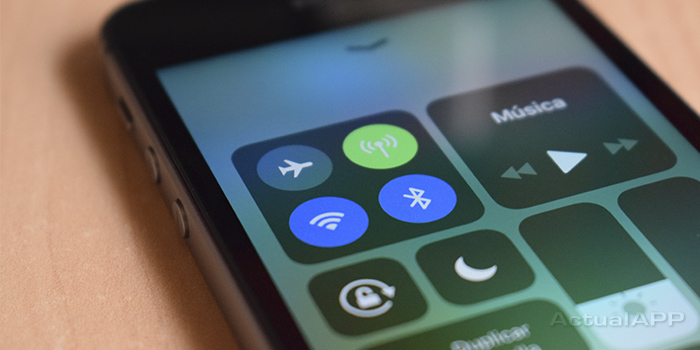Is your phone refusing to hook up to Wi‑Fi just when you need it most? Don’t worry — connecting your phone to a wireless network is usually a matter of seconds and, when something goes wrong, there are a number of reliable steps to bring the connection back to life. Here we gather, in a clear and direct guide, how to enable and join a Wi‑Fi network on iPhone, Android and KaiOS, as well as a collection of effective fixes for those errors that appear without warning. In fact, you’ll see the process is as straightforward as pairing AirPods or casting to a Chromecast: choose the network, enter the password —if there is one— and you’re done.
Wi‑Fi on iPhone: Control Center and Settings, step by step
On iPhone you can take the quick route with Control Center. Open the panel and locate the Wi‑Fi icon —the fan-shaped waves—; if it appears off, tap it to turn it on and, if it’s shown in blue, it’s already active. Tapping the network name will show the list of available networks; just choose the one you want. If it has a lock, you’ll need its key; type it in and confirm with the join option that will appear at the top. On open networks you’ll connect instantly without being asked for anything else.
If you prefer to do it from Settings, go to Wi‑Fi and make sure the switch is on. The iPhone will search for nearby networks and, if you don’t see yours, you can pull down on the screen to refresh the list. Tap the network, enter the password if required and confirm; once it’s correct, the connection will be established. It’s a simple process, very similar to when you enable AirDrop: a couple of taps and everything is linked.
Android and KaiOS: from the quick panel or the system menu
On Android, the express method is the quick settings panel: swipe down to open the notification tray and tap the Wi‑Fi icon to see nearby networks. If the toggle appears gray, turn it on; then pick your network and, if it shows a lock icon, enter the password and confirm to connect. In many skins you’ll also see an option for “Other network” or “Add network,” which lets you type the network name (SSID) manually when it’s hidden or doesn’t appear in the list.
If you prefer to go through Settings, open Connections or Network & Internet (the name may vary by manufacturer) and tap Wi‑Fi. Activate the switch if it’s off and wait for the phone to scan nearby networks. Select yours, enter the key if applicable and tap Connect. If the password is incorrect, Android will display an authentication warning so you can try again or switch networks.
On KaiOS the procedure is also straightforward: open Settings and go to Wi‑Fi. The phone will search for networks nearby; select the one you want, enter the password if prompted and confirm. When everything is working you’ll see the wireless connection icon at the top of the screen; to check, just open the browser and visit any website.
When Wi‑Fi resists: solutions that work
If the phone doesn’t connect on the first try, start with the most obvious and effective step: turn it off and on again, then try again. This is usually enough to clear small network inconsistencies. Also make sure you’re within range of the access point; if no networks appear or the signal is very weak, move to an area with better coverage.

Still can’t get it even when you’re next to the router? Unplug it from power for about 20 seconds, plug it back in and give it a couple of minutes to fully boot; then try to connect again. If you’re still out of luck, check whether other devices (another phone, a laptop or a console) can connect to that same network; if they can’t either, the network may be down and you should contact your Internet provider to rule out an outage.
When the problem affects only your phone, a good logical “reset” is to forget the network and set it up again from scratch. On iPhone, within Wi‑Fi, tap the network’s info button and choose the option to forget; on Android, long-press the network name and remove the profile. Then select the network again from the list, enter the password and confirm. This clears stored credentials that sometimes become corrupt and block the connection.
As a last software resort, you can reset the phone’s network settings. On iPhone you’ll find the option under General > Reset, and on Android in the administration or system reset section. Applying it won’t delete your photos or apps, but you will need to re-enter Wi‑Fi passwords and reconfigure connections. If, after all this, the phone still can’t connect to any network while other devices can, contact your operator or the store where you bought it to check the warranty, since it could be a hardware fault.
With these steps, connecting your smartphone to a Wi‑Fi network should be a breeze. And if the process gets complicated at any point, remember that the combination of rebooting, checking range, restarting the router, forgetting the network and resetting settings resolves the vast majority of problems without advanced tools. Ready to surf again at full speed?
.