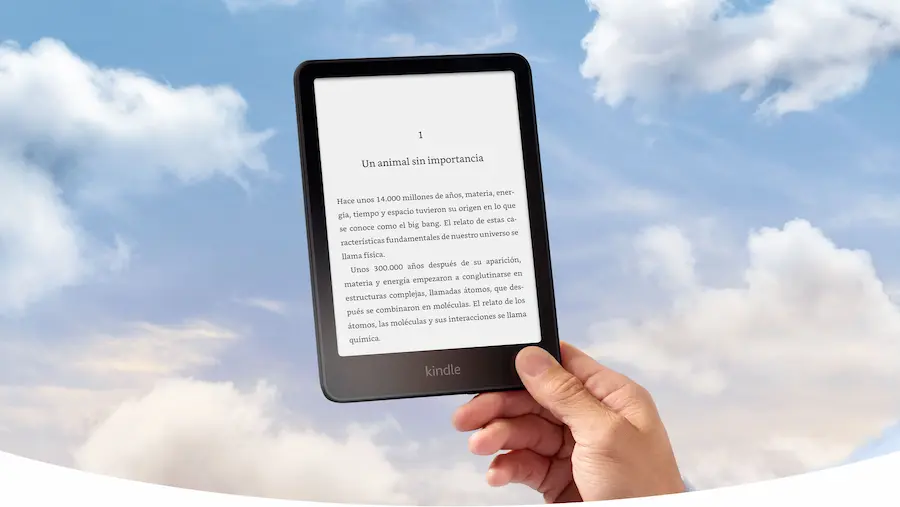If your Kindle Paperwhite ran out of battery right when you were at the best part of the book, don’t panic: charging it is easier than it seems and you can do it either from a computer or from a wall outlet, using the same USB to micro‑USB cable that comes in the box. The device itself also gives you visual cues to know if everything is OK, as it shows an LED next to the port and a lightning bolt icon on the screen when power is flowing. Want charging times, which adapter to use, and what to do if it won’t charge? Here’s the clear, practical guide you were looking for.
Charge from a computer: it’s that simple
To charge the Kindle Paperwhite with your PC or Mac, connect the micro‑USB end (the small, oval one) to the port located on the bottom of the e‑reader, right in the center, and plug the other USB end into your computer. You can use any USB port: the sides of a laptop, the back of an all‑in‑one monitor, or the front of a tower. USB connectors only fit in one orientation, so if it doesn’t go in on the first try, flip it 180 degrees and try again.
As soon as the Kindle starts receiving power, you’ll see the LED next to the connector light up amber, indicating it’s charging, and a small lightning bolt will appear over the battery icon in the top‑right corner of the screen. When it finishes, that LED will turn green, and you can safely unplug the cable.
If the battery was completely depleted, expect around 3 hours for a full charge from a computer. It’s a very convenient method if you’re working on your laptop or have the Kindle next to your desktop, and in fact it’s as straightforward as plugging in a basic peripheral; you don’t need any additional software or settings, just power via USB.
Charge from the wall: which adapter to use
If you prefer the faster route, the wall outlet is your ally. Use the same USB to micro‑USB cable that comes with the Kindle and connect it to a universal wall adapter. Adapters from many popular devices will work, such as those for the Kindle 2, Kindle Keyboard, Kindle Fire or even iPhone chargers, so you likely already have one on hand and can reuse it without issues.

The technical detail to keep in mind is simple: the Kindle Paperwhite accepts up to 5.25 V, so choose a charger with an output equal to or lower than that value. These adapters are sold in many stores, including online retailers like Amazon, and plug into standard wall outlets as well as power strips or extension cords.
When connected, the signal is the same as via a computer USB: amber LED to indicate charging in progress and green when it finishes. On the screen, the lightning bolt over the battery icon confirms it’s receiving power. If the battery was at zero, charging from the wall usually takes between 1 and 2 hours, making it the most recommended option when you need to leave soon or are short on time. And yes, the experience is as plug‑and‑play as you’d expect from a well‑designed gadget, similar to connecting a Kindle Fire to its original charger: no complications.
Not charging? Signs, timings and solutions
Do you see the amber light but not the lightning bolt on the battery icon? It might still be charging, but it’s worth checking whether the percentage increases over a few minutes; if it doesn’t rise, and especially if it stays fixed for a long time, contact the retailer or service center so they can check the device.
There are also a couple of tricks that solve many cases. The first is to try a different USB to micro‑USB cable, since some cables stop transmitting power correctly with use. The second is to force a restart of the Kindle by holding the power button for 20 to 30 seconds, then reconnect it to power or to the computer; this reboot can clear small software glitches that prevent the system from recognizing charging.
Remember these key signals: while charging, the LED stays amber and the battery icon shows a lightning bolt; when charging is complete, the LED turns green. At that point, it’s ideal to unplug it and enjoy your reading with a full battery. If you’re using a computer and want to optimize the process, avoid touching or moving the cable during charging, make sure the USB port provides stable power, and if you’re using an unpowered hub try switching to a direct port on the machine.
In short, with a single cable and a couple of visual indicators, charging your Kindle Paperwhite is as straightforward as it should be in an e‑reader designed for distraction‑free reading. Whether via your computer’s USB or a compatible wall adapter — such as those for Kindle or iPhone — you’ll have your library ready to dive back into in very little time.