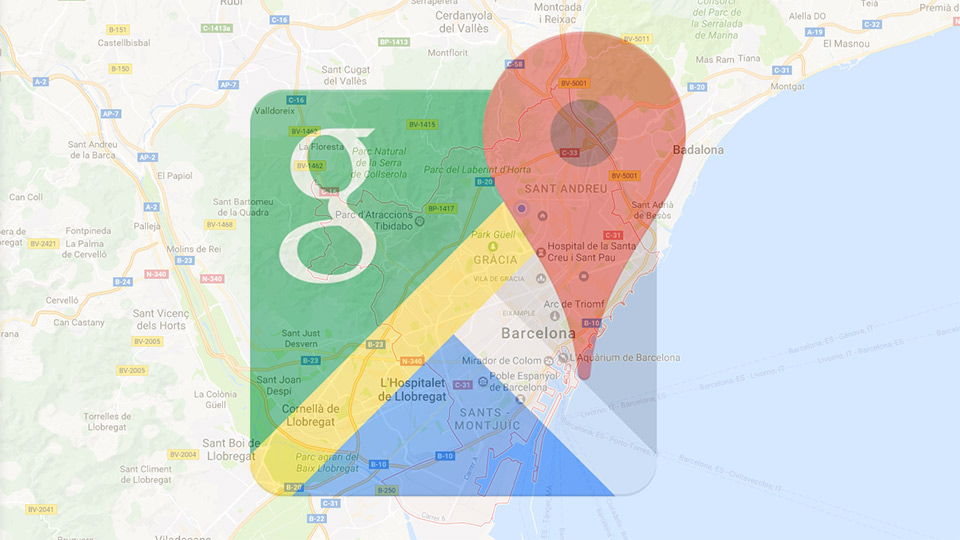Traveling by road in the middle of summer is like reliving a Tarantino-style road movie: unexpected destinations, a full playlist and, of course, lots of twists. But what if midway through the trip you lose signal and Google Maps decides to take a vacation too? Here’s our ultimate geek guide so that never happens to you: we’ll show you how to download Google Maps so you always have your digital compass at hand, even without internet.
Why you should prepare your maps before you leave
Even if it seems we live in a 100% connected world (thanks, Starlink… or not), there are still areas without mobile coverage. Remote beaches, mountain roads or that adorable town with an unpronounceable name are often signal black holes. And if you rely on Google Maps to get around, one wrong turn can turn into an epic odyssey.
Here’s where the “one more thing”, Apple-style, comes in: offline maps. By downloading them before the trip, you can use GPS navigation without worrying about signal. You didn’t know that, did you? Hang on, because there are twists… and you won’t get lost.
How to download Google Maps step by step
First, open the Google Maps app on your Android or iPhone. Make sure you’re logged in with your Google account. Then, tap your profile picture in the top-right corner and go to “Offline maps”, where you can choose the “Select your own map” option.
Now for the fun part: use your fingers like in any game to move and zoom the area of the map you want to save. It can be a city, a province or that stretch of road that crosses the middle of nowhere. As you move the box, you’ll see how many megabytes that download will take on your phone. Is there a maximum area? Yes, about 250MB per segment, roughly the size of Andalusia, to give you an idea.
When you’ve selected the desired area, tap “Download”. Note that you must be connected to Wi‑Fi unless you configure the app to also download over mobile data. You can do this in the same “Offline maps” menu by tapping the gear icon and selecting “Download using Wi‑Fi or mobile network”.
Once downloaded, your map will be saved and accessible offline. You’ll see a crossed-cloud icon when you’re using an offline map inside that area. It works so well it seems like Hogwarts magic!

What features do you lose when offline?
Okay, now that you’ve loaded your map like R2-D2’s hard drive, it’s good to know what you’ll have… and what you won’t. Turn-by-turn driving navigation is available, even without signal. That means you can drive without getting lost.
What you won’t have are real-time estimated times, since the system won’t be able to access current traffic. You also won’t see alternate routes if something changes on the road, nor will you have step-by-step directions for public transit, biking or walking. Only driving, Jedi friend.
An extra handy feature for iPhone users is that if you search for a city or region, the button to download that map will automatically appear just below. More direct than summoning Jarvis.
In short: carrying downloaded maps is like having an offline version of your car’s GPS, but in your pocket, ultra-updated and totally free. An overlooked feature? Maybe, but I assure you it’s more useful than a Pokédex in the middle of the woods.
Extra tip: update your maps periodically
Google Maps updates route, street and service information frequently, so if you travel a lot, remember to check your offline maps from time to time to keep them up to date. You can set them to update automatically when on Wi‑Fi, and you’re done.
In a world where even Tesla cars get updates more often than your router, keeping your navigation app with recent maps is not just recommended: it’s essential.
Ready for your next adventure without worrying about connection? Then download Google Maps offline, start the car and let the trip begin. Because getting lost is fine only in RPGs, not in real life!