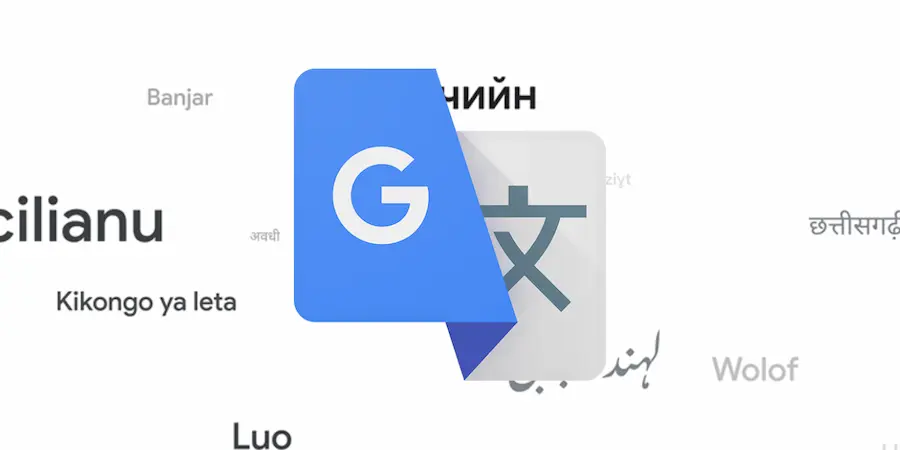If you encounter a text in another language and need to understand it right away, Google Translate is that lifesaver you should always have on hand; it works on both mobile and desktop and covers everything from quick phrases to full conversations, not to mention documents, images and web pages. You can use it without signing in, although if you sign in with your account you can keep your history and save translations for later. The best part? Mastering it doesn’t require being a linguistics guru — just knowing its key modes.
Translate on mobile with Google Translate
Start by downloading the official app from App Store (iOS) or Google Play (Android); on first launch you can sign in to sync your history or continue without an account. To translate text, paste the content into the main field: the app detects the language automatically and shows the result instantly, although you can manually set the source and target languages from the top.
Printed text or signs in another language? Tap Camera and enable Google Lens to act as a visual interpreter; point the camera, watch the translation overlay in real time and, if you prefer, capture the photo or choose an image from your gallery to process with its OCR. If detection misses, change the languages from the screen selectors.
For face-to-face conversations, Conversation mode is the star option: pick your language and your interlocutor’s, grant microphone permission and press the corresponding button so each person speaks in turn; the app transcribes and displays the translation on screen and you can even play the pronunciation with the speaker icon. If you only need to translate a quick phrase, use the microphone in the main box; and if you are going to speak continuously, Transcribe mode translates what you say in real time, with text size settings and an option to show the original.
Can’t type certain characters? Tap the pencil icon to write by hand tracing letters or symbols; the app will suggest matches to insert them. And on Android, enable Tap to Translate in Settings to summon a floating bubble: copy text in any app, tap the access and you’ll see the translation without leaving where you were. A true “shortcut” in the pure mobile productivity style.

Translate pages, documents and images from the desktop
On desktop, go to translate.google.com from your favorite browser (Chrome usually offers the smoothest experience). For plain text, copy the content and paste it into the left box; language detection runs by default and you can change the languages with the dropdowns. This is where classic keyboard shortcuts shine: Ctrl+C or Cmd+C to copy and Ctrl+V or Cmd+V to paste, like a true power user.
If full files are your thing, go to the Documents tab and upload your .docx, .pdf, .pptx or .xlsx; press Translate, wait for the process to finish and download the result to review it at your leisure. When you want to translate an entire website, go to the Websites tab, paste the URL and confirm; a new tab will open with the translated version ready to browse.
There is also handwriting on desktop: click the pencil icon under the left box, draw characters you can’t type with the mouse and choose the correct match to compose your sentence. Need to dictate? Select your input language, press the microphone in the left box, grant the browser permission and speak clearly; the tool transcribes and translates on the fly, and you can change the output language at any time.
Chrome on mobile: websites on the fly
If you browse with Google Chrome on iOS or Android, translating pages takes two taps: open the site and open the three-dot menu (on iPhone it usually appears at the bottom right and on Android at the top right), then choose the translate option; the page will be shown in English by default, although you can change the language by tapping the gear icon that appears, selecting the desired language and confirming. In seconds you’ll have the site ready in your language, ideal when a technical guide, a tutorial or a forum in another language interrupts your flow, as if enabling an “interpreter mode” as handy as a good portable OCR.
One final necessary note: because of the complex nature of languages, automatic translations can fail on turns of phrase, idioms or structures; take them as a basis to understand the content and, when accuracy is critical, have the text reviewed by a human eye. Even so, as a Swiss Army knife for everyday use, Translate performs wonderfully and gets you out of trouble at school, on trips or at work, and integrates with Chrome and mobile so you won’t lose a minute. Ready to turn any language into something familiar?