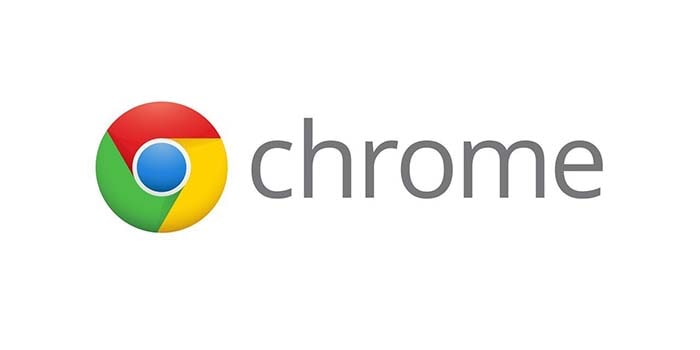If you use Google Chrome daily, you’ll know that everything goes to the Downloads folder by default, which makes it easy to find files at first, although over time it ends up creating a jungle of installers, PDFs and loose photos. Wouldn’t it be better if each file landed exactly where it should from the first minute? The good news is that Chrome lets you adjust the download flow in seconds, either by defining a default folder that fits your way of working or by enabling a prompt to choose the destination each time, and it does so on both desktop and mobile. With a couple of taps, you go from chaotic accumulation to a system that works for you, much like a well-organized GitHub repository, where each folder has a purpose and nothing is left adrift.
Set up downloads in Chrome on desktop
On desktop, Chrome offers two simple paths to turn downloads from a junk drawer into an intentional process. The first is to change the default location: that way, everything you download will always go to the folder you choose beforehand. The second enables a prompt each time you download something, allowing you to decide the best destination for each file in the moment, avoiding a buildup of heterogeneous material in a single place.
To adjust it, open Chrome on your computer and tap the three-dot menu at the top. Go to Settings and, within the panel, access the Downloads section. There you’ll see two key options. If you want to change the default location, click Change and select the folder where you want files to be saved from now on; this is ideal if you work with a centralized directory, for example a Projects or Documentation folder, and prefer to automate the destination so you don’t have to think about it every time.
If you prefer to have the final say on each download, enable Ask where to save each file before downloading. That way, every time you download something, Chrome will show a dialog so you can choose the destination. It’s especially useful when you handle very different types of materials (invoices, reports, design assets, temporary archives) and want to separate them right away. You can switch between both modes whenever you want, so you’re not tied to a single way of working.

Set up downloads in Chrome on mobile
On your phone, the principle is the same: the more explicit you are about the destination of your files, the less you’ll have to rummage later. To configure it, open Chrome, tap the three-dot menu in the top-right corner and scroll down to Settings. From there, go into Downloads and toggle on Ask where to save files. From that moment on, each download will ask you to choose a folder.
This setting is pure gold on the go because it prevents the system Downloads folder from filling up with all kinds of attachments and documents that are later painful to locate. If you use internal storage as well as a shared card or directory, this pre-download prompt will let you send each file to its place on the first try. It doesn’t require tricks or third-party apps: a couple of taps are enough to decide the destination on the fly and keep both your mental and physical folders organized.
Also, when your workflow depends on sharing content with other devices or with your team (for example, via a home NAS or synced folders), choosing the destination at download time reduces intermediate steps and avoids unnecessary duplicates. In short, the mobile setting mirrors the fine control of the desktop, but adapted to the speed with which we usually work from our pockets.
Practical tips for a chaos-free download workflow
Choosing between a default folder or confirmation per file depends on your scenario. If most of your downloads belong to the same area, the default path removes friction and speeds up your day-to-day. On the other hand, if you usually handle varied content, the prior prompt is your ally, since it forces you to classify from the start and saves you later cleanups. In both cases, think of your folders as modules of a tech project: the clearer each one’s purpose, the easier it will be to decide where each piece goes.
An effective trick is to structure by project or topic and use names that are understandable at a glance, for example Client-Alpha, Reports-2025 or UI-Assets. That way, when you choose the destination in the save dialog, your brain “autocomplete” the path almost without thinking. Another good practice is to reserve the Downloads folder as a temporary area, emptying it regularly so it doesn’t become a dead archive; installers and disposable files live there only for the necessary time and, if you enable the prior prompt, they may not even pass through it.
Finally, remember this setting isn’t a permanent commitment: you can alternate between a fixed folder and the per-download prompt as your day changes. Days of intensive documentation can go to a common location; days of varied tasks are better with case-by-case confirmation. After all, it’s about building a system that works for you, the same way you’d configure a file server for your team: coherent paths, minimal steps and zero ambiguity. Spending that minute to configure Chrome today will save you many more tomorrow, because you’ll stop endlessly scrolling looking for “that” lost file and start finding it on the first try.