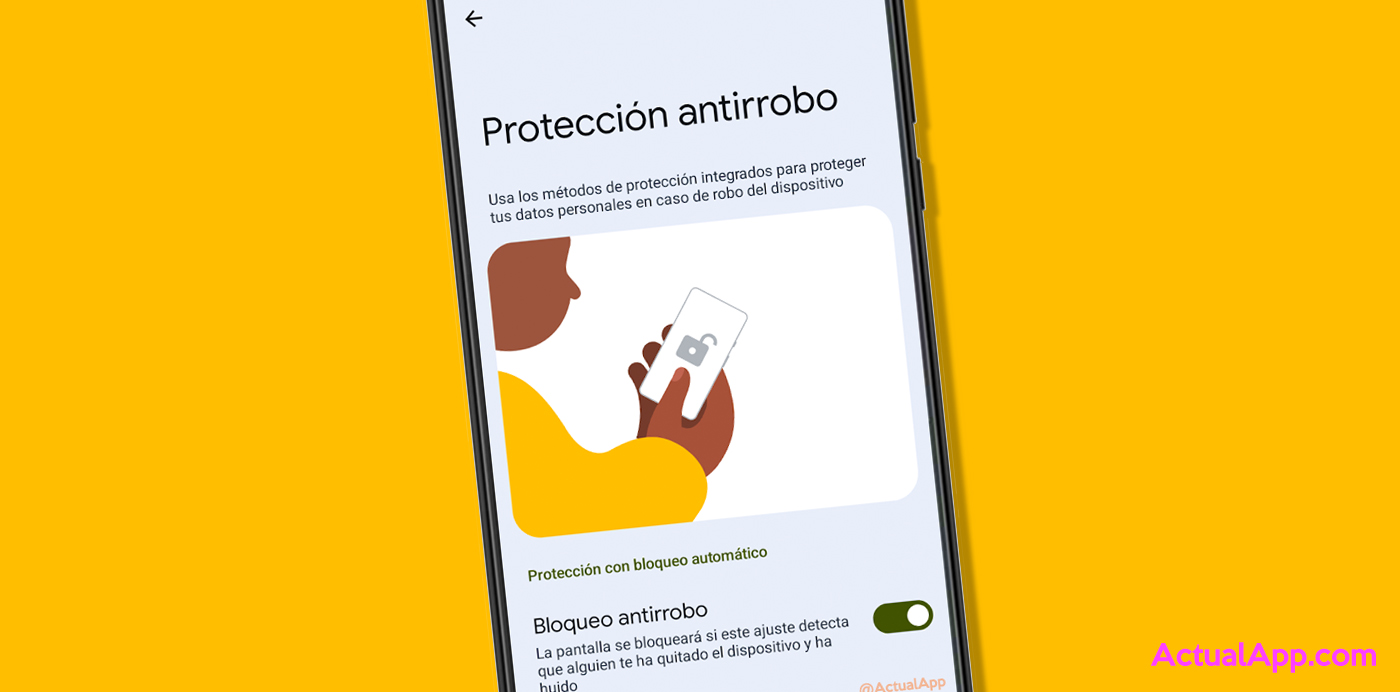Mobile phones cost us a lot of money and, given how things are these days, we can’t afford to lose them, let alone have them stolen. Fortunately, and all things considered, in recent years we’ve seen manufacturers add more features to protect our data if our smartphone is taken, and one of these newer tools is Android’s anti-theft lock.
This option is available starting with Android 10 and uses our phone’s sensors to detect if someone has taken it from your hands and run away, locking the screen so the thief cannot access our apps and data.
How to enable anti-theft protection on Android
As usual, the process may vary slightly depending on your smartphone’s brand, but below we provide the general steps that can help you reach this useful feature:
- Open your phone’s Settings.
- Scroll to Security and privacy (or similar).
- Then, go to More security and privacy (or similar).
- Scroll down until you find Anti-theft protection.
- Enable the Anti-theft lock option.

Alternatively, if you can’t find this function, you can open Settings and enter the word “anti-theft” in the top search bar to go directly to the anti-theft protection section. If it still doesn’t appear, it means your smartphone doesn’t have this tool yet (or your Android version is lower than 10).
Enable it as soon as possible so your data is protected from the start
As we mentioned before, this system is designed to lock the screen if it detects that someone has taken the phone from your hands and fled. Since it’s possible that if you were using the phone it was unlocked, it would be very easy for the thief to access your apps the moment they take it, so this function quickly locks the device until you enter the verification method you have set up (fingerprint, face, PIN, pattern…).
Additionally, in this same section you can set the device to also lock if it goes offline (something very common in these types of thefts; thieves often put the phone in airplane mode to cut all communication). Just activate Offline device lock to add this extra layer of security.
Finally, all of this is in addition to the classic Google’s remote lock, from which you can locate your device (or at least see the last known location), lock it completely until you recover it, and even erase all its data, make it ring, or send a message to the lock screen.
Don’t forget to configure these features before something bad happens! If you haven’t done it, you’ll regret it later!
.