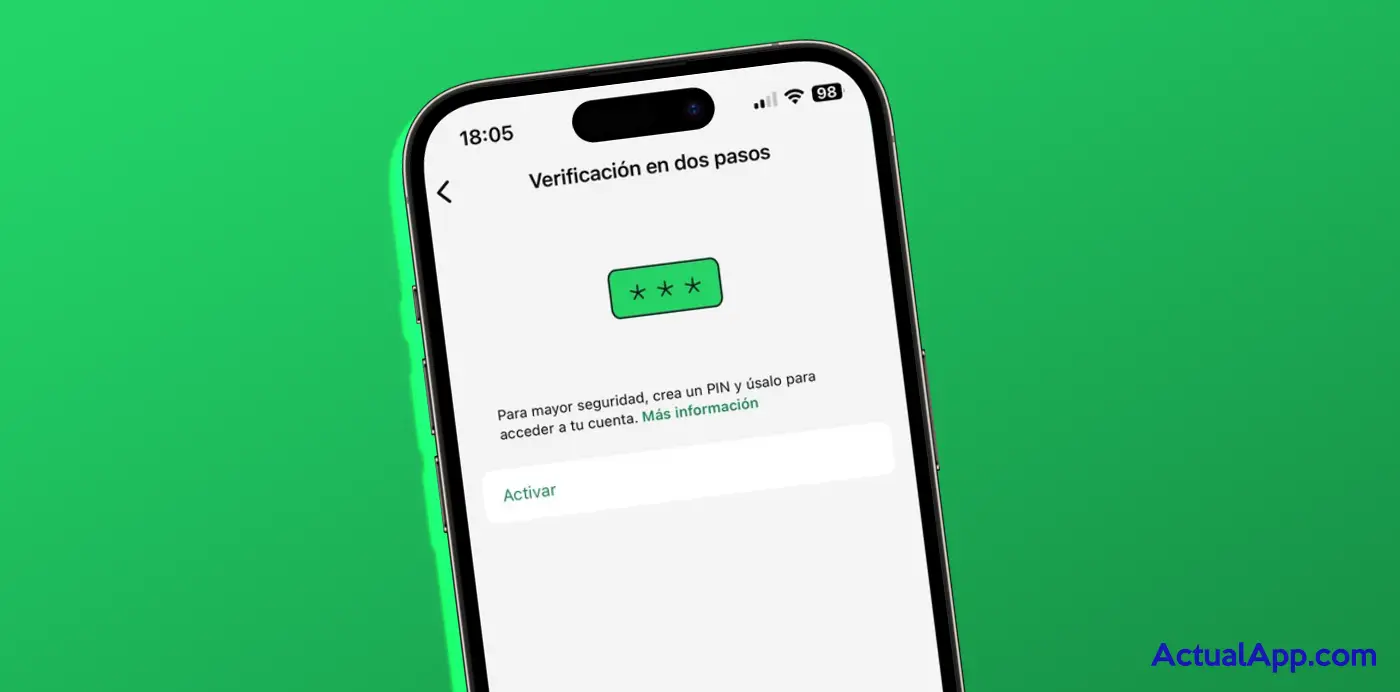Thieves know all the tricks and keep surprising us with increasingly creative methods to take over the accounts of users who are less concerned about their digital security. One of the apps we use most in our daily lives, WhatsApp, offers two-step verification — it’s worth enabling it right now if you don’t have it enabled to try to avoid future problems.
The two-step verification is nothing more than an additional PIN to WhatsApp’s usual sign-in method (the one where they send a one-time code by SMS to your phone). That way, if someone obtained that one-time code and tried to access your WhatsApp, they would also have to know that PIN to finally be able to enter your messaging app.
How to enable two-step verification in WhatsApp
It’s a fairly simple procedure that can save us a lot of headaches, since if someone accesses your WhatsApp, you can imagine the trouble they can cause; especially if you’re one of those who use it as a notepad with sensitive information.
That said, follow these steps to activate WhatsApp’s two-step verification (or to check if you already have it enabled).

Open the WhatsApp app, go to Settings and tap Account.

Within Account, go to the Two-step verification option.
Tap Enable and immediately you’ll have to set a 6-digit PIN. You’ll be asked to enter it twice to make sure you didn’t mistype it.
With this, two-step verification is now enabled on your WhatsApp. From now on, when you get a new phone or reinstall the app, in addition to the usual one-time code sent by SMS when you first set up WhatsApp, you will be asked to enter this 6-digit PIN you just set. Don’t forget it!
In fact, the app itself will ask for it from time to time, randomly, when you open the app. That way you’ll have it in mind and won’t forget it the next time you reinstall WhatsApp. And if you think you’ve chosen one that’s hard to remember, you can always change it by following the steps described above.
How to disable this security system in the app
Although it is not at all recommended to disable two-step verification (for WhatsApp or any similar service), you can do so by following the same steps mentioned above.
Going to Settings > Account > Two-step verification you will find the Disable option and you will automatically stop having this additional protection active. It is worth noting that you will not need to enter the PIN to disable two-step verification, so it’s ideal if you prefer to turn it off because you no longer remember it.
.