We’ve been using WhatsApp for so many years that many of the conversations we’ve had with our contacts are valuable to us. For that reason, within the app there’s an option that lets you make a WhatsApp backup so you never lose those chats, even if you switch smartphones or delete the app.
This isn’t a particularly hidden feature nor is it new, but it can be extremely useful for those who don’t yet know about it. So, in the following lines we explain step by step how to enable this tool.
Follow these steps to create a WhatsApp backup
Keep in mind that WhatsApp stores backups in the cloud — specifically in iCloud if you have an iPhone or in Google Drive if you have an Android — so make sure you have those apps installed on your device and a generous amount of storage space available to save this backup (the size will depend on the number of chats and content you have in WhatsApp).
- Open the WhatsApp app and go to Settings.
- Inside Settings, go to the Chats section.
- In Chats, you’ll see the Chat backup option; tap it to enter.
- Here you’ll see the Back up now option, although there are other features that may interest you.
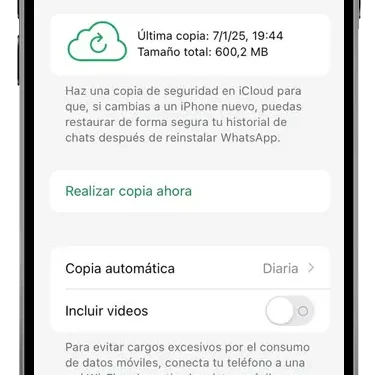
For example, you can set up a automatic backup daily, weekly or monthly. This way, WhatsApp will perform the backup without having to open the app and tap “Back up now” (although that option will still be available if you want to do it immediately); it’s worth noting that each new backup replaces the previous one, so you’ll always keep the most recent copy in your cloud.
Automatic backups are usually performed at 2 a.m., and as WhatsApp recommends, it’s ideal to keep the phone connected to a Wi‑Fi network, since depending on the backup size it can consume a lot of data.
To prevent your backup from eating into your data plan — if you’re not connected to Wi‑Fi and your cloud storage space is limited — it’s also advisable to disable the “Include videos” option to exclude them from the backup, especially if you already have another backup service for photos and videos like iCloud, Google Photos or Amazon Photos.
Restore the backup
The next time you sign in with your phone number, whether because you have a new phone or because you’ve reinstalled WhatsApp on your current device, the app will check if there’s a backup of your chats in iCloud (iPhone) or Google Drive (Android). It’s recommended to have iCloud or Google Drive installed and logged into with the same account you used to make the backup before installing WhatsApp so it can “locate” the backups.
This way, it will restore your chats to where you left off and you won’t start with empty conversations.
.

