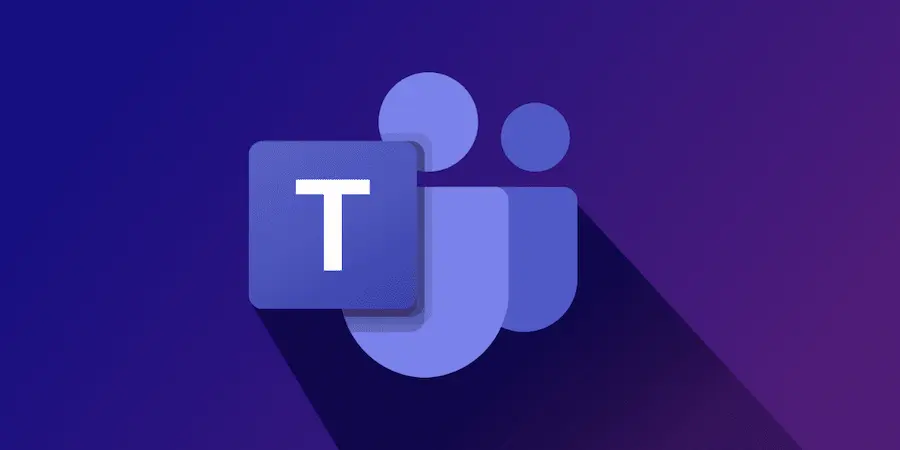Have you accidentally marked a message as Important in Microsoft Teams and now can’t find a way to remove it? Don’t worry: even though Microsoft has changed menus and hidden the option among icons, the feature is still there and you can disable that priority both before sending and after, even from mobile. Below we tell you the exact paths, the keyboard shortcut that will save you clicks, and the reasons why the option sometimes doesn’t appear. Because, let’s be honest, few things are more annoying than wanting to do a “Ctrl+Z” and the interface won’t let you.
Remove the label before sending: shortcut, “+” icon and mobile
If you are still writing the message and set the priority by mistake, the quickest solution is a keyboard shortcut: press Ctrl + Shift + I to toggle the Important label and return to standard delivery. On Mac, the equivalent gesture is Command + Shift + I. You will see the priority notice disappear and the box will be ready to send without attention-grabbing labels.
Prefer to do it with the mouse? Look for the “+” icon next to the compose box to open the actions and apps menu. Inside, choose “Set delivery options” and select “Standard” to disable the Important flag. It’s a couple of clicks and done, like when you use a shortcut in Photoshop to speed up a workflow.
From mobile, the process is just as straightforward: tap the “+” in the text area, go into “Priority” (the one with the exclamation icon) and change to “Standard”. This avoids sending boosted notifications when the topic doesn’t require it and keeps the conversation clean.
Already sent it? Here’s how to remove it (and what to do if it won’t let you)
If the message was already sent with the Important label, you can still fix it. Hover over the message and click Edit (the pencil icon). The box will open with the content editable; tap the “+” under the text field again, go into “Set delivery options” and change to “Standard”. When saving, both the “IMPORTANT!” notice above the message and the exclamation icon in the chat list will disappear.
In the mobile app the path is similar: long-press the message, tap Edit, access the editor’s “+”, go into “Priority” and set it to “Standard”. It’s a matter of seconds and saves confusion in the team, especially if there are many active conversations.
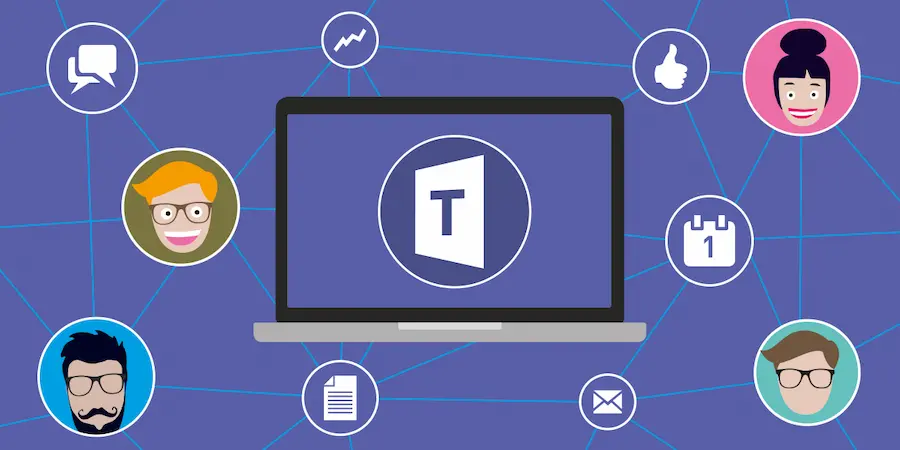
Can’t see Edit or it won’t let you delete? In some corporate environments, the Teams administrator can limit permissions to edit and delete messages; if that option is disabled for your account, you won’t be able to remove the label after sending. In that case, plan B is delete and resend: open the message’s three-dot (…) menu, choose Delete and rewrite it without the priority. Quick tip: copy the text before deleting so you can paste it when resending and not waste time.
Another frequent reason: in private chats or groups with 20 or more people, the “Set delivery options” menu is disabled to prevent abuse of priorities and the resulting flood of alerts. If you need to adjust the setting or regain editing, talk to your administrator; sometimes a policy change resolves the restriction.
What the Important and Urgent labels do (and when to use them)
The Important label highlights the message with a visible tag and marks the chat in the sidebar with an exclamation icon, so no one overlooks the key content. It’s useful for communicating last-minute changes, critical instructions or information that the team must review as soon as possible, but avoid overusing it so it keeps its impact and doesn’t become “noise”.
There is also the Urgent label, intended for situations that require immediate reaction: it sends a notification every 2 minutes for 20 minutes, or until the recipient opens the message. It’s literally like a small scheduled cron in the cloud that insists until it gets confirmation, so you should reserve it for real emergencies or blockers that prevent progress.
In short, use Important to ensure visibility when the information deserves it, resort to Urgent only when you need an immediate response and, if you make a mistake, remember: with Ctrl + Shift + I (or Command + Shift + I on Mac) you can return to normal instantly, and if the message has already gone, editing or deleting-and-resubmitting is your lifeline. That way you’ll keep your Teams chats in order, without surprises or notification spam.