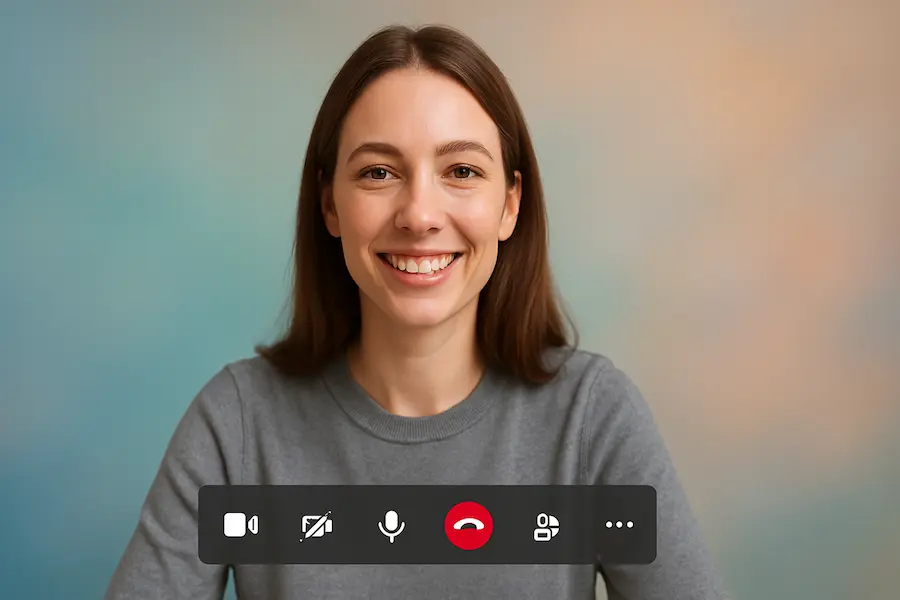Who doesn’t want to hide the chaos on their desktop with a single tap, and at the same time give their video calls a more professional look? In Microsoft Teams you can blur the background to focus attention on you and not on what’s behind you, and the best part is that you can do it both before joining the meeting and during the call, whether you use a computer or a mobile. Below we explain, step by step and straight to the point, how to enable blur and what to do if it doesn’t appear or doesn’t work as it should.
Before joining: enable blur on desktop and mobile
On a computer, the most convenient option is to configure video from the pre-join screen. Open the event in the Teams calendar, click Join and, in the preview view, enter the video effects options, identifiable by the icon of a person inside a rectangle with a sparkle. In the backgrounds section you’ll see Blur next to the option to apply none; open its settings and choose between a standard blur, which firmly erases everything behind you, or a portrait-style blur, gentler and with a depth-of-field touch that resembles the Portrait mode of modern smartphones. Before entering, you can preview how you look and switch between the two if you prefer one over the other.
If you connect from mobile, the process is equally straightforward. When you tap Join in the meeting from your calendar, access the background effects on the pre-join screen. At the top of the list you’ll see the Blur option next to None; select it and confirm with Done to apply the effect and review the preview before joining. This way you ensure you arrive at the video call with the background already blurred, without having to juggle once the conversation starts.
During the meeting: change the background without leaving the call
Did you forget to activate it beforehand or want to adjust the intensity on the fly? No problem. On desktop, open the more options menu (the three dots) that you’ll see in the meeting controls, near the camera and microphone buttons. Go into Effects & video settings and, within Video effects, choose again between the standard blur or the portrait blur. The app will apply the change instantly, so you can check in real time which of the two flatters you more, which is especially useful if the lighting changes or if your background contains elements with complex shapes.

On mobile, the path is just as clear: tap the three-dot button in the control bar, go into Background effects, tap Blur and confirm with Done. The change is immediate and will also be retained for your next calls until you disable it or choose another option, so you won’t have to repeat the operation each time. This behavior is reminiscent of when you set the bokeh on a DSLR camera and it remains until you turn the dial: convenient, predictable and perfect for forgetting the surroundings and focusing on the conversation.
If it doesn’t appear or doesn’t work: fixes and requirements on Android
It may happen that you see the button to blur, but when you select it the background remains the same, or that the effect is not applied correctly. In that case, try a simple solution that has helped other users on the Microsoft forums: go to Teams device settings and change the active camera. Select your USB webcam if you were using the laptop’s built-in camera; if you were already using the USB, switch to the built-in camera and then back to the USB. This small “camera restart” forces Teams to reconfigure video processing and often unlocks the blur without further complications.
If you use Android and want to use background effects, there are some requirements to keep in mind. You will need the latest version of the Microsoft Teams app, Android 10 or higher, and a compatible GPU. According to the published requirements, it works with the following graphics starting from: Qualcomm Adreno 610 or later, Arm Mali-G71 or later and Arm Mali-T720 or later. If your device does not meet these conditions, the blur option may not appear or performance may not be as expected; in that case, updating the phone or using a device that meets the specifications will make the difference.
As you can see, enabling blur in Teams is quick and flexible, since you can set it before joining to be on the safe side or adjust it during the meeting if needed. And if it ever fails, toggling the camera is usually the most effective trick to get back to normal. Ready for your image to gain presence and your background to move to the background, like when you apply a well-calibrated filter in your favorite editor?