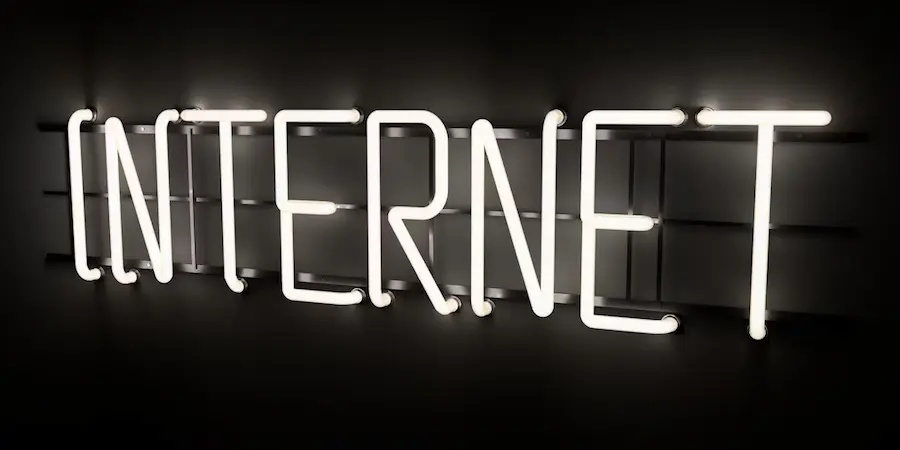Is your Wi‑Fi crawling just when you need it most? Before throwing the router out the window, breathe: with a few targeted adjustments you can gain a good boost of speed without changing provider. Here is a practical, clear, and open‑minded guide to diagnose, optimize and squeeze your connection as if you were an overclocking master — but of your network.
Quick internet speed diagnosis: measure, compare and act
The first step is knowing where you stand. Run several speed tests and calculate an average; if you choose the nearest server in popular tools like Speedtest.net, you’ll get more representative results. Then compare those numbers with what your plan promises, keeping in mind a key detail that often causes confusion: providers usually advertise in megabits per second (Mbps), and 8 megabits equal 1 megabyte (MB). In other words, if you pay for 25 Mbps, the theoretical maximum is around 3 MB/s.
Next, check whether your plan has a data cap. Many operators throttle speeds after you exceed the monthly allowance, so log into your customer area and confirm you haven’t surpassed your “fair use” limit. If everything looks fine, perform a full reboot of the modem and router: besides clearing old sessions, you’ll force the equipment to reprovision and, if applicable, download firmware from the provider.
If after these checks you’re still below reasonable levels, contact your operator. They can read your modem’s signal levels and detect issues from their central office. Sometimes they’ll send a technician if the problem is in the infrastructure; if the fault is in your installation, they might charge for the visit, so it’s worth exhausting remote support first. And please be wary of “miracle optimizers” that promise speed in exchange for installing dubious software: they’re often scanners that scare you into buying a paid version.
Optimize your Wi‑Fi: fewer interferences, better coverage
The wireless network is often the bottleneck. In 2.4 GHz (typical for 802.11 b/g/n) microwaves, phones and other gadgets create noise; if you can, move them away from the router and avoid obstacles, because every wall reduces signal. The 5 GHz band (as in 802.11a) offers higher speeds at short range, ideal if you’re in the same room; with several walls in between, 2.4 GHz may perform better. And channels? If the neighborhood is saturated, use utilities like inSSIDer (Windows) or KisMAC/Wi‑Fi Scanner (Mac) to locate less crowded channels and change them from the router’s configuration.
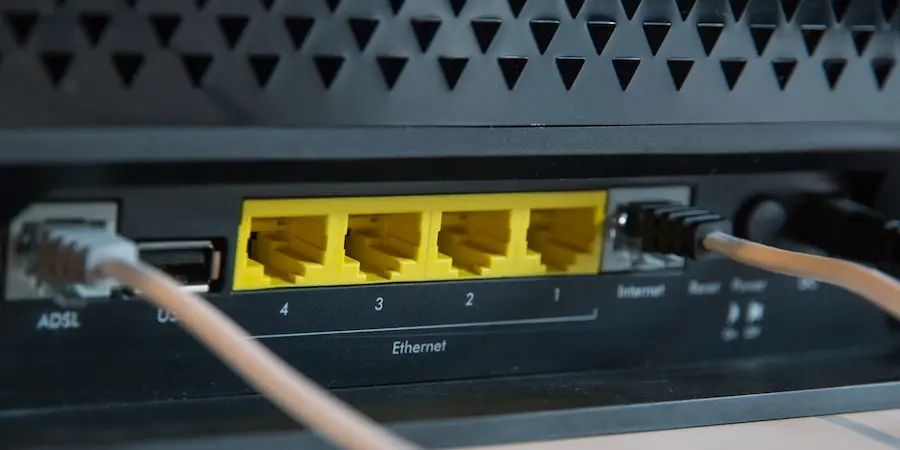
Location matters: place the access point high, centered and away from heat sources, with good ventilation; dust it occasionally to avoid overheating that reduces stability. If you cover a large area, consider a repeater to forward the signal where you need it most. And if you share the network, enable QoS (Quality of Service) to prioritize critical traffic and limit bandwidth hogs; that way a video call won’t crawl because someone is downloading a huge file.
When possible, connect stationary devices by Ethernet: you’ll gain speed and reduce wireless congestion for phones and tablets. If you use DSL over a phone line, check that microfilters are good quality; and if you depend on satellite, remember that wind, snow or rain can affect the connection. Finally, hardware ages: an old router may be underpowered and a veteran modem loses “focus” over the years. Brands like Netgear, D‑Link, Cisco or Belkin offer solid options; if you change the modem, confirm its compatibility with your provider.
Tuning your computer: less baggage, more speed
A sluggish machine makes everything feel slow, even with a good connection. Keep a reliable antivirus active and complement it with specialized anti‑malware tools (for example, Malwarebytes, AdwCleaner or Hitman Pro) to catch adware and spyware that eat bandwidth in the background. Get rid of browser toolbars and extensions you don’t use; if your browser is overloaded, switching to a lighter one like Firefox can give immediate relief, especially on modest hardware.
Digital hygiene matters: clear the browser cache periodically, run Disk Cleanup and make sure the drive isn’t full; as a rule, leave at least 15% free so the system can breathe. On Windows, check who’s connected to the Internet from your PC with the netstat command and, if something is hogging resources, inspect it in Task Manager and uninstall what you don’t need. Extra RAM can help things run smoother, but if the bottleneck is the network, focus on the previous steps first.
Looking for a final tweak? Changing DNS servers can speed up name resolution if the default is slow. Tools like namebench help you find faster alternatives for your location; apply the change on the device or, even better, on the router so it affects all your devices. And if after all this you still don’t get close to what you pay for, it might be time to renegotiate or check available offers in your area; sometimes a modern plan costs the same and performs better.
.