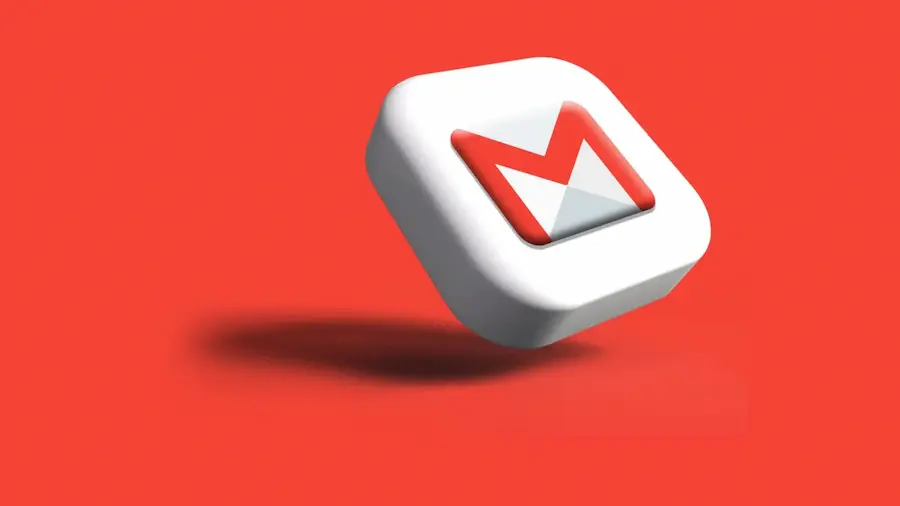Have you ever wondered if you’re truly making the most of everything Gmail offers when composing and sending your emails? While it may seem like a simple task, mastering every detail can make the difference between a professional message and one that goes unnoticed. Today on ActualApp we take you by the hand so you can send your emails like a productivity pro, using tricks worthy of someone who optimizes every last click.
Preparing the ground: access and compose your message
First things first: open Gmail in your favorite browser (whether you’re team Chrome or a staunch defender of Firefox). If you aren’t signed in, enter your email address and password, and voilà, you’ll be ready to start. In the top left you’ll find the Compose button; when you press it a small window will open in the bottom right corner, ready for you to start writing your new message. If you use the mobile app, simply tap the pencil icon at the bottom right to start composing from your smartphone. It’s that simple!
In the To field, type the recipient’s email address. Need to send the email to multiple people? Add more addresses separated by pressing Tab after each one. Also, if you want to include someone in copy (Cc) or blind copy (Bcc), just click the corresponding links on the right side of the “To” field and add the necessary addresses. Remember: recipients in Bcc will remain hidden from others, which is essential when you want to maintain privacy, much like how WhatsApp hides participants in a broadcast.
Compose like a professional: subject, message and attachments
Don’t underestimate the importance of the subject: there you should briefly summarize the purpose of your email. If you’re going to attach important files, you can opt for something direct like “Attachments for your review” or indicate if it is urgent information. You know, just like when you set priority alerts in Google Calendar so you don’t miss anything.
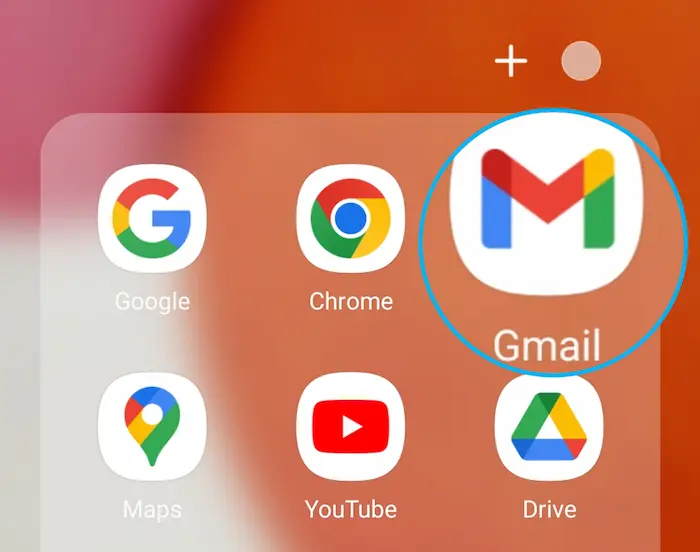
In the body of the message is where you can let your creativity fly (or your precision, if the context requires it). You can write whatever you wish and take advantage of the formatting options located in the bottom bar of the editor to highlight text in bold, italics, or even create bulleted lists. Want to attach documents, photos or any other file? Click the paperclip icon to select what you need from your computer; if you prefer to insert images within the body of the email itself, use the photos icon and upload them directly. Mobile users can do the same from the top menu by tapping “Attach file” or selecting images from their gallery.
Don’t forget to check that everything is correct before clicking the blue Send button, located in the lower left corner (on desktop) or represented by a paper airplane (on mobile). If you need to save the message without sending it yet, close the window; Gmail will automatically save it in the Drafts folder, ready to pick up whenever you want.
Frequently asked questions and details to keep in mind
Wondering how to know if your email has been sent successfully? It’s as easy as checking the Sent folder; if you see your message there, mission accomplished. But there’s more: if you want to make sure you don’t share sensitive information by mistake, never write personal data such as addresses or phone numbers except with contacts you absolutely trust. And of course, avoid giving your email address to untrustworthy sites; remember that digital security is as important as choosing a good password (and password managers like LastPass save lives daily!).
Finally, if you’re looking to end your emails with style and courtesy, use phrases like “Kind regards” or “Best regards”, always followed by your name; this not only adds professionalism but also helps your messages be well received by anyone — just like those small details that make a difference in Slack or Discord.
In short: mastering Gmail goes far beyond simply clicking “Send”. It’s about polishing every element of the process to achieve clear, effective and secure emails… Are you ready to take your electronic communication to the next level?