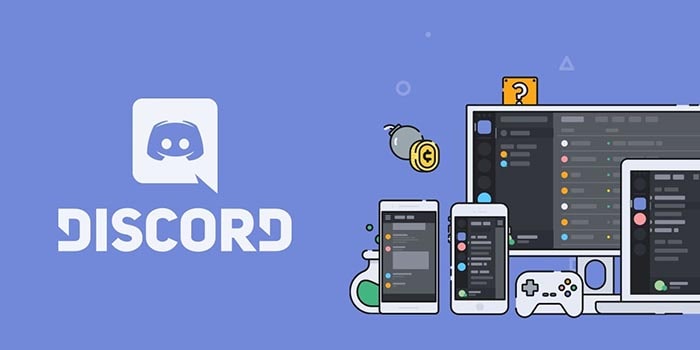Have you tried joining a voice channel or making a call on Discord and seen the mysterious “Awaiting Endpoint” message? Don’t worry — it’s not the end of the digital world: that message indicates something is blocking the connection between your device and Discord’s servers, although the good news is it usually gets resolved with a few quick, targeted fixes. In fact, much like flashing a ROM on Android, sometimes a simple restart or update makes all the difference and gets you back in the action in no time.
What exactly does it mean and why does it appear?
“Awaiting Endpoint” is how Discord tells you it can’t connect to the voice server you need, whether due to a bottleneck in your connection, a temporary issue with the platform’s servers, or a problem with the app itself. In practical terms, the data path between your device and Discord stops halfway and the session won’t start.
The most common causes are several and it’s worth reviewing them before taking action: on one hand there may be an incident on Discord’s servers (outage, maintenance, or regional saturation); on the other, your Internet connection could be unstable or slow, ranging from weak Wi‑Fi coverage to minor DNS failures. Other factors include having an outdated app, an account verification that hasn’t completed, a server set to a problematic region, a corrupted app installation, or even a conflict with your public IP that is sometimes resolved by using — or disabling — a VPN. Identifying which of these points affects you reduces diagnosis time and speeds up the solution.
Quick fixes that usually work
Start with the basics and increase the level of intervention:
1) Check your connection and restart the router. If the internet is stuttering, Discord voice will too. Run a quick test by searching Google for “internet speed test” and clicking “Run Speed Test”; if the numbers are off, power-cycle your router or modem and try again. If you still fall short of your contracted speed, contact your ISP.
2) Check Discord’s status. Go to discordstatus.com, expand the Voice section and locate your region to see if there are incidents. If there’s an outage, the most effective option is to wait for them to fix it; if possible, later try changing the server region.
3) Fully restart the app. Close Discord completely, not just the window. On Windows, open Task Manager with Ctrl + Shift + Esc, find Discord and click End Task; then reopen the app. On macOS, use Option + Command + Esc, select Discord and Force Quit, then launch it again. This step clears small internal hangs.
4) Update Discord to the latest version. The app usually auto-updates, but if something was interrupted, check manually: on Windows, open Microsoft Store > Downloads and updates and click Get updates; on macOS, open the App Store and go to the Updates tab. Running the latest version prevents bugs that have already been fixed.
5) Log out and log back in. If there’s a transient verification issue with your account, signing out and back in can fix it. Go to Settings (gear icon), scroll down and click Log Out; then sign in again with your credentials.

Still having trouble? Try these additional steps
If none of the above fixes it, it’s time to refine the diagnosis, like when you optimize a Raspberry Pi to squeeze out extra performance.
6) Change the Discord server region. Only administrators can do this, so if you’re not an admin, ask for help. In the affected server, go to Server Settings > Overview, find Server Region and switch to a different region to avoid a saturated or problematic node. Then try the voice channel again.
7) Reinstall Discord from scratch. If the installation is corrupted, a clean reinstall resolves persistent errors. On Windows, go to Settings > Apps, find Discord and uninstall it; then reinstall from Microsoft Store. On macOS, open Finder > Applications, move Discord to the Trash and reinstall from the App Store. This renews files and caches that may have been damaged.
8) Adjust VPN or proxy usage. When the issue is related to your IP or routing, using a VPN can help establish a more stable and secure route; configure a trusted VPN and see if the connection improves. Conversely, if you’re already using a VPN or proxy, temporarily disable it to rule out that it’s causing the blockage.
9) Clear the DNS cache and try again. Flushing the DNS cache on your device can clear name resolution conflicts that affect real-time apps like Discord. After doing so, attempt the voice connection again.
With this checklist, most users recover Discord voice within minutes. The key is to progress from low- to high-impact steps, checking after each one whether the error has disappeared. If after all this the problem persists and your speed test still shows poor results, contact your ISP to have the line checked; otherwise, it’s likely a temporary Discord incident that will be resolved shortly. Return to the chat, adjust your mic, and show who’s in charge of the channel.