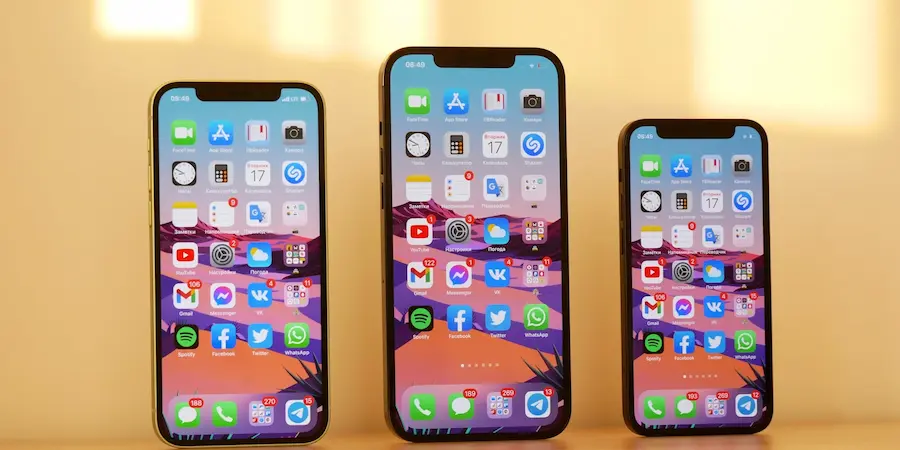Has the dreaded “Storage Almost Full” alert popped up on your iPhone? Don’t worry, you’re not alone. With a few targeted actions you can recover gigabytes, improve performance and reinstall apps or save photos without drama. In this practical guide we explain how to locate what’s taking up the most space, what to delete safely and when to turn to more drastic options, all following the system’s official paths so nothing gets complicated along the way.
Find what’s taking up the most space and act from Settings
The first step to free up space is to identify where it’s going. Go to Settings > General > iPhone Storage to see a breakdown by category and a list of apps ordered by size, as well as a Recommendations section with handy shortcuts to free memory in a few taps. From here you can open each app and choose between deleting the app entirely or using “Offload App”, which removes the app but keeps its data in case you want to reinstall it later; some apps, like Music, also allow deleting only the downloaded content without touching the app.
If you prefer a quicker route, you can press and hold any icon on the home screen and choose “Delete App” to uninstall it immediately; according to mobile repair specialists, this gesture is the most direct way when you already know what you don’t use. Extra tip: review apps you haven’t opened in months and those that store a lot of data (video editors, players, offline maps…), because they are often the biggest candidates. And what if I told you the biggest space thief isn’t always the one you imagine?
Photos, videos and music: clean duplicates and downloads
Photos and videos are usually the storage champions. In the Photos app, select items you don’t need and delete them; they will go to Recently Deleted, where they remain for up to 30 days before being permanently erased. If you want to recover space instantly, go into that folder and empty it. With iOS 16 or later, you can also merge duplicates in the Duplicates section to get rid of unnecessary copies in a couple of taps, which makes a difference if you shoot bursts or receive many images via messaging.
Another way to avoid filling the iPhone without giving up your library is to enable iCloud Photos. Keep in mind that if you delete a photo stored in iCloud from the iPhone, it also disappears from the other devices linked to your account, so it’s important to double-check what you remove. Think of this flow like emptying the Trash on macOS: until you empty it, you don’t recover the space; the same happens here with Recently Deleted.

For audio, open Music or Podcasts and go to Library > Downloaded to locate albums, songs or episodes saved offline; tap and hold to remove downloads you no longer need. If it’s more convenient, return to Settings > General > iPhone Storage, enter Music or Podcasts and use the Edit option to manage downloaded content in batches. This review often frees several gigabytes if you listen to many offline playlists or follow shows with long episodes.
Files, messages and the final plan B
The Files app can also hide treasures in the form of gigabytes. Go to Files > Browse > On My iPhone to go through the folders of apps that store documents, exports or downloads. Use the select button to mark multiple items and send them to the trash; like in Photos, they will move to Recently Deleted and won’t free up space until you empty that section. Video editing apps, download managers or media players are common culprits due to the size of their files.
Don’t forget Messages: threads with years of stickers, videos and voice notes can take up more than you think. If a chat is no longer needed, swipe left on the conversation and tap the trash icon to delete it. It’s a cleanup similar to clearing the Chrome browser cache: it doesn’t change the app, but it does reduce its storage footprint.
And if you still need to start from scratch? As a last resort, you can erase all content from the iPhone from Settings > General > Transfer or Reset iPhone > Erase All Content and Settings. Before doing so, make sure you have a backup in iCloud or on your computer, because this process deletes apps, data, settings and Wallet items with no way to recover them afterward if there’s no backup. It’s especially useful when you’re going to sell the device or set up a new one and want to leave this one completely clean.
With these steps, and spending a few minutes reviewing the key sections, your iPhone should breathe again. The key is to combine the iPhone Storage panel to locate the “space-hogs”, periodic cleaning of Photos, Music, Podcasts and Files, and a final pass through Messages, because sometimes a couple of old conversations weigh more than several apps. Keep this ritual from time to time and you’ll avoid the “almost full” alert just when you’re about to record that epic video.