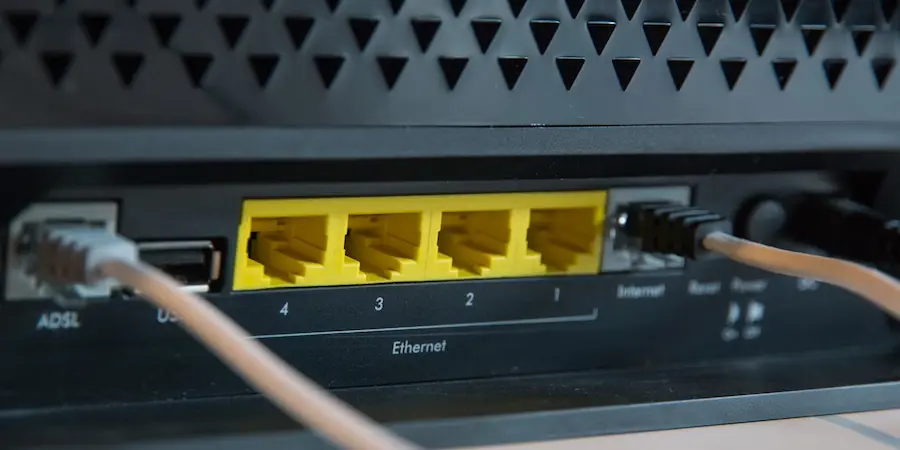Does Roblox freeze just as you were about to make that perfect jump? Relax — you’re not the only one. Lag in Roblox usually has a clear culprit — the connection, system load or graphics settings — and, luckily, it can be fixed with a few checks. Here we gather the most effective steps to get back to smooth play on Windows, macOS, iOS, Android and Xbox, no fuss and without changing anything odd.
Causes of lag and quick checks
Before diving deeper, try the quick fixes: restart your device if the stutter appeared suddenly; many times a clean boot restores stability. Then think about the connection: Roblox is online, so if your network is struggling you’ll notice. Restart the router or modem (turn it off, wait a few minutes and turn it back on) and check whether other apps or online games are also slow; if they are, the bottleneck is most likely your Internet.
And what if the problem is on the servers? It happens from time to time. Check services like Down Detector to see if there are widespread issues with Roblox before you go crazy changing settings.
Another common source of stuttering is background apps. Close everything you don’t use to free CPU and memory; any extra process competes with Roblox and can spike ping. Also, if many devices are sucking bandwidth on your network — phones, TVs, consoles or streaming — turn them off while you play to avoid saturation.
And a classic that works: if you can, use an Ethernet cable instead of Wi9Fi. A Gigabit Ethernet connection usually gives lower latency and fewer spikes than wireless, so you’ll see fewer ping jumps and more stability in matches.

Solutions on PC and Mac
If your machine is underpowered or the scene is demanding for your GPU, it’s time to lower the graphics load. Inside Roblox, open the game menu, go to Settings and change Graphics Mode to Manual so you can reduce quality step by step. Start by trying low levels and raise it slowly until you find the sweet spot between detail and stability.
Meanwhile, free up system resources. On Windows, check Task Manager and close unneeded processes; on macOS, do the same with Activity Monitor. The fewer applications competing for CPU and RAM, the better Roblox will respond. On Windows laptops, turn on the high performance power plan when you play and, of course, plug it in to avoid power throttling.
Keeping the system up to date also helps. On Windows, look for updates in Windows Update and install them; on macOS, check Software Update. These patches include stability improvements that can reduce micro-stutters and improve compatibility. If you use a mechanical hard drive, running the optimization/defragmentation tool can organize data and speed up access; many systems do this automatically, but if you have it disabled, run it manually.
If after all this the game still stutters, consider reinstalling Roblox. Sometimes files get corrupted and a clean install makes it like new. And don’t worry about your progress or Robux: they’re tied to your account, so when you sign in you’ll get them back instantly.
Tips on mobile (iOS/Android) and Xbox
On smartphones and tablets, the approach is similar but with nuances. First, close all recent apps to give Roblox as much memory as possible. Open the game menu, enable full screen mode and set the graphics control to Manual to lower quality if you see stutters. Keep iOS or Android updated to benefit from performance fixes and, very importantly, leave free space: if storage is full the system performs worse. You can clean up unused apps, heavy documents or move photos and videos to the cloud to lighten the device.
Also, limit background traffic. On iOS, disable Background App Refresh; on Android, turn off background data usage for apps you don’t need while playing. A quick reboot now and then also works magic, especially if you haven’t turned off the phone in days.
On Xbox, start with a console restart if it’s been on for hours. Close games or apps left in the background so all power focuses on Roblox and change the power mode to energy saving if you want to prioritize the app in use. Still on Wi9Fi and noticing spikes? As on PC, cable is your friend: connect via Ethernet to minimize latency.
If nothing above improves the situation, uninstall and reinstall the Roblox app on your mobile or console; it’s a quick fix when files are damaged.
Want to take it a step further with Roblox? At ActualApp we have a guide to download Roblox for free and create your account without getting lost in the process, and another essential one to avoid being banned on Roblox with good practices. With these tweaks and a little care for your network and device, your experience should go from “constant lag” to “smooth gameplay” in no time.
.