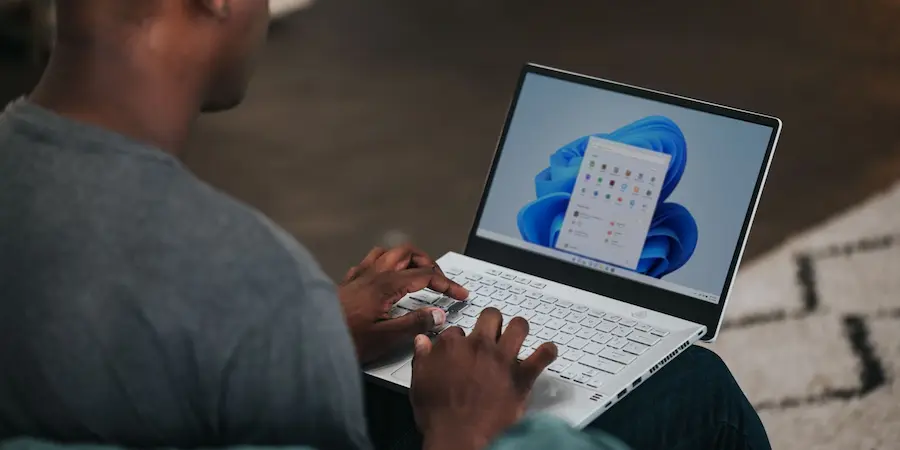Your computer looks intact, the wallpaper is the same and no windows were left open… but something inside tells you someone touched it while you were away. Sound familiar? Relax: Windows is like that meticulous friend who keeps every receipt; it may not shout it in your face, but it leaves a clear trail of activity that you can review without installing anything shady. In fact, with a couple of shortcuts and a look at the system logs, you can confirm whether there were foreign hands on your PC, even when everything appears normal. You don’t need to get forensic with git log or mount a remote session via SSH: the operating system itself stores the clues you need.
Quick clues: recent files and apps
Let’s start with the most immediate. Press Win + R to open the Run dialog, type “recent” and confirm. The Recent Items folder will open, a kind of “black box” where Windows lists documents and files opened recently. Here the idea is to cross-check what you see with what you remember having used: if a strange PDF appears, a photo with an unfamiliar name or a document edited at a time when you weren’t there, you already have a first sign.
Also, this folder doesn’t just show names: access dates and times are key to reconstructing what happened when you weren’t looking. If you share the device or ever left it unlocked, this listing will give you a quick picture of the most recent activity without having to search folder by folder. It also often shows the applications from which those files were opened, which helps you identify patterns (for example, several DOCX files opened in a row from a word processor).
What’s good about this first check? It’s immediate and visual, almost as simple as pressing Ctrl+Alt+Del but without interrupting anything; and if you already find inconsistencies here, it’s worth digging deeper.
Event Viewer: the log that doesn’t lie
For a finer check you should consult the logs. Open Run again (Win + R), type “eventvwr.msc” and accept. Welcome to Event Viewer: here Windows stores, with timestamps, a detailed history of what happens on the system. Inside, expand “Windows Logs” and enter “Security”. This section concentrates sign-in and sign-out events, along with time stamps that let you reconstruct activity with near-exact timing.
If you suspect that someone turned on or woke the device, these events will help you place times in the equation: you’ll see when sign-ins occurred and when they ended, as well as usage intervals that may not match your routine. The power of this method is that it doesn’t depend on the other person having opened any specific file; even if they try to disguise things by leaving the desktop spotless, the act of accessing the system leaves a trace in these logs.
Also, the Viewer isn’t limited to a couple of loose notes: you’ll see sequences of activity that, read together, tell a story. For example, a sign-in early in the morning, a few minutes of activity and a later sign-out. Cross those data with what you found in Recent Items and you’ll have a coherent picture of the PC’s real use. It’s like going from “I suspect something strange” to “I have the exact timeline”.

Read the signs and act sensibly
With both sources of information in hand, it’s time to interpret. If you find files you don’t recognize in Recent Items and at the same time detect sign-ins at odd hours in the Security log, the pattern is clear: your PC was in use. If, on the other hand, you only see your usual documents and the logs match your schedule, you can breathe easy, since it’s most likely no one touched it.
It’s also worth understanding the limits: someone with technical knowledge could try to delete certain traces; however, even in those cases, the combination of recent files and system timestamps usually leaves enough crumbs to suspect with reason. This isn’t about falling into paranoia, but about relying on objective data that Windows itself keeps by design.
The key is to look methodically: first the quick glance at Recent to detect obvious anomalies, then the study in Event Viewer to fix the chronology. With that in hand, you’ll have answers, not guesses. And the best part is that you don’t need to become a systems administrator or edit exotic configurations; two system shortcuts and the good sense to connect the dots are enough. Ready to check and be reassured that your PC, like a well-tuned NVMe SSD, performs and also tells you what happens when no one is watching?
.