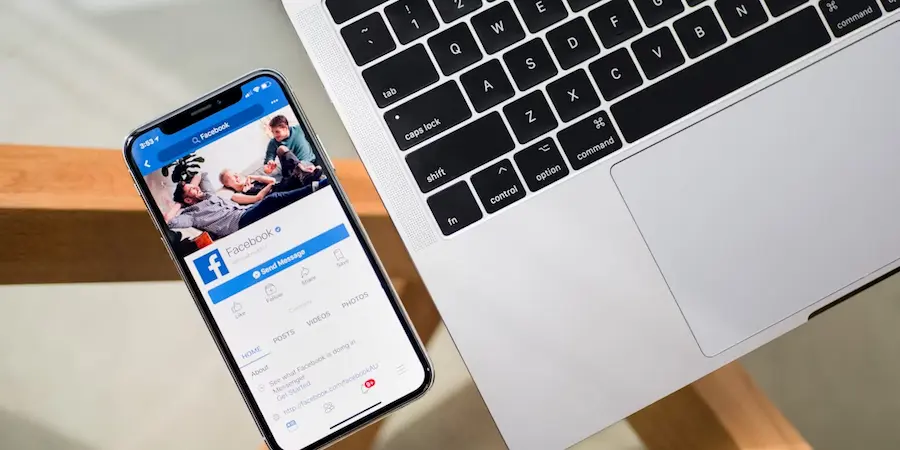Do you want to keep snoops, bots and nosy people at bay on Facebook and be the only person who can search through your old posts? The profile lock feature is your best ally: when you enable it, a blue shield with a padlock appears and, from that moment, almost everything you do is visible only to your friends. However, this option is not available in all countries; still, you can replicate its benefits with a handful of privacy settings. Here’s how to do it clearly and without beating around the bush.
What profile lock is and where it works
The profile lock bundles, in a single action, a series of changes that raise your privacy to the maximum: your posts (past and future), photos and stories become visible only to friends; also, only your contacts can open your profile and cover photos in full size, tag review is enabled to prevent others from appearing on your timeline without your approval, and much of the About section is also limited to your friends. Result? A much more hardened and predictable profile, as if you had raised the security level of your personal firewall.
That said, Facebook doesn’t offer this feature in all territories. You won’t find it, for example, in the United States or Canada. In contrast, most users in countries such as Afghanistan, Australia, Egypt, India, Iraq, Morocco, Myanmar, New Zealand, Pakistan, Saudi Arabia, Sudan, Turkey, United Arab Emirates and Ukraine usually have it available. The platform itself doesn’t publish an official list and it can vary, but if you see the padlock icon, you’re in. And if you change your mind, you can disable it whenever you want from the same menu on your profile.
If the magic button doesn’t appear in your account, no problem: with a few manual settings you can get practically the same result. The most noticeable difference is that, without the native lock, non-friends may still be able to open your profile and cover photos in full size.
Enable the native lock (mobile and desktop)
If the option is available in your region, enabling it takes seconds, both from mobile (Android or iPhone/iPad) and from desktop. Go to your profile and tap or click the three-dot button you’ll see near your name. In the dropdown menu, choose “Lock profile” and confirm. From that moment the blue shield will appear on your account and your content will be restricted to friends.
Need a more open profile again for work or promotion? Repeat the process and select “Unlock profile”. That reversibility is especially useful if you alternate between stages of maximum privacy and times when you want to be more visible, like when you run a campaign or organize a mini launch in the productive style of a good devops.
Don’t have the button? Harden it manually
When the native lock isn’t available, you can replicate its effects by adjusting privacy section by section. It’s a bit more granular, but just as effective if you configure it wisely. Step by step:
1) Limit your past posts. Go to Settings & privacy > Settings > Posts and use “Limit who can see past posts”. Confirm the warnings and that’s it: your old posts will be switched to “Friends only” at once.
2) Set the audience for what you post from now on. Under Posts, set “Who can see your future posts” to Friends. If you make reels on Facebook, also adjust “Default audience for reels” to Friends so nothing slips into public by mistake.
3) Hide your personal information. On your profile, go to About > Basic and contact info, edit each item and set its visibility to Friends or “Only me”, as you prefer. Keep in mind that, without the native lock, your profile and cover photos may still be viewable in full by anyone.
4) Keep Stories under control. Story privacy is decided when you post: before sharing, tap the gear or “Privacy” and choose Friends. Repeat this each time you upload a story to keep things consistent.
5) Timeline and tagging review. Go to Settings & privacy > Settings > Profile and tagging. Set all “Viewing and sharing” and “Tagging” options to Friends and enable both review settings so nothing appears on your timeline without your prior approval. It’s the social equivalent of reviewing SSH keys before granting access: zero surprises.
6) Reduce who can send you requests. Under How people find and contact you, go to “Who can send you friend requests?” and choose “Friends of friends” to cut spam and random invitations at the source.
7) Obscure your contact trail and friends list. In the same section, change “Who can look you up using the phone number or email address you provided?” to Friends or “Only me”. Adjust who can see your friends list and, if you don’t want to be found from outside, disable “Allow search engines outside of Facebook to link to your profile.” This prevents a simple Google dork from putting you on anyone’s radar.
One key note: using a VPN won’t allow you to view locked profiles, neither for you nor for others. The lock works within Facebook and doesn’t depend on your connection or IP, so there are no network shortcuts that bypass it. And, although locking your account is simple, remember that certain profile information will still be visible. Need to go completely off the grid for a while? Then the safest choice is to deactivate your account until you want to return.
With these steps, you’ll have created a solid security perimeter, comparable to enabling zero-trust policies in your tool suite: less exposure, more control, and zero surprises. Enable the padlock if you have it available and, if not, replicate its magic with the manual settings; your future self — and your privacy — will thank you.